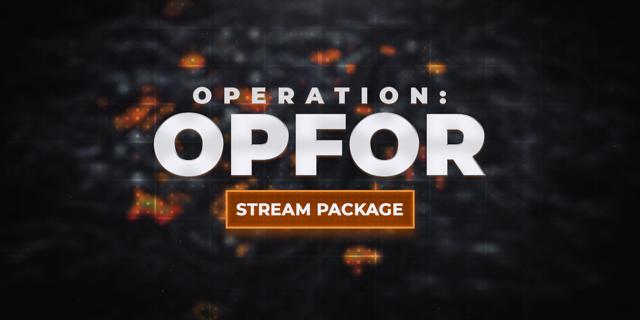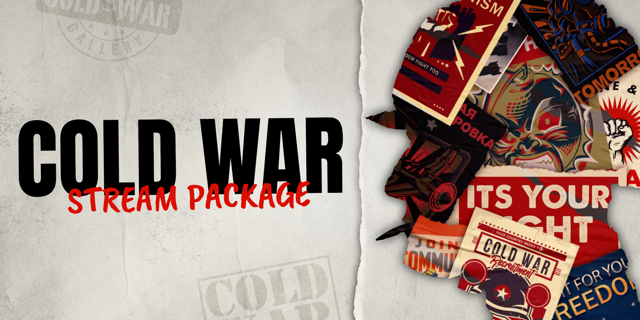Gear up soldier. With the Gulag or Glory counter, keep score during your Call of Duty: Warzone gameplay. Never lose count again, whether you’re tracking ranked matches or your KD record. Add wins and losses in real time using hotkeys in OBS Studio — or enhanced with a key press using Stream Deck. No matter your game mode, celebrate each success and share it with the world.
Counter features:
FPS inspired: Show off a dark, gritty art style and fiery skull animations.
Made versatile: Small and compact, it fits into almost any overlay setup.
Keep track: Add or remove wins and losses using custom hotkeys.
Reset score: Ready to start over? Clear your counter with a key press.
Custom count: Want to pick up where you left off? Enter wins manually at any point.
Easy setup: Installs to OBS Studio in a few simple steps.
Stream Deck-ready: Using hotkey actions, update scores with a single key press.
Windows-friendly: Supports any Windows system.
This counter does not support macOS or Streamlabs Desktop.
Setup instructions:
Save counter files to your computer
Open OBS Studio, go to Tools, and select Scripts
Select the Add Scripts button
Locate your counter and open the LUA file
Select Download Font to install font settings (step-by-step instructions below)
Select Import Win Counter
(Optional) Add your counter to an existing scene
(Optional) Enter a custom starting point for your score
Close the Scripts tool
How to assign hotkeys in OBS and Stream Deck:
In OBS Studio, go to Settings then select the Hotkeys tab
Enter “counter” in the search bar to filter results
Locate your counter and the action you want to assign
Enter a custom key combination in the hotkey field
Select OK to save changes
Open Stream Deck, then drag a hotkey action onto any key
In the Hotkey field, enter the same key combination you assigned in OBS
Now each time that key is pressed, your counter should react
Adding fonts to your system:
Before importing your counter to OBS, select Download Font.
Once on Google Fonts, select Download family.
Inside the zipped folder, each font style has a separate TTF file. Select one to open it.
In the next window select Install to add this font style to your system.
Repeat the process for all other font styles in the zipped folder, as needed.
You’re all set! Your counter should now automatically display the correct font.
Ready to tally up your victories? Get the Gulag or Glory counter for OBS Studio and Stream Deck.