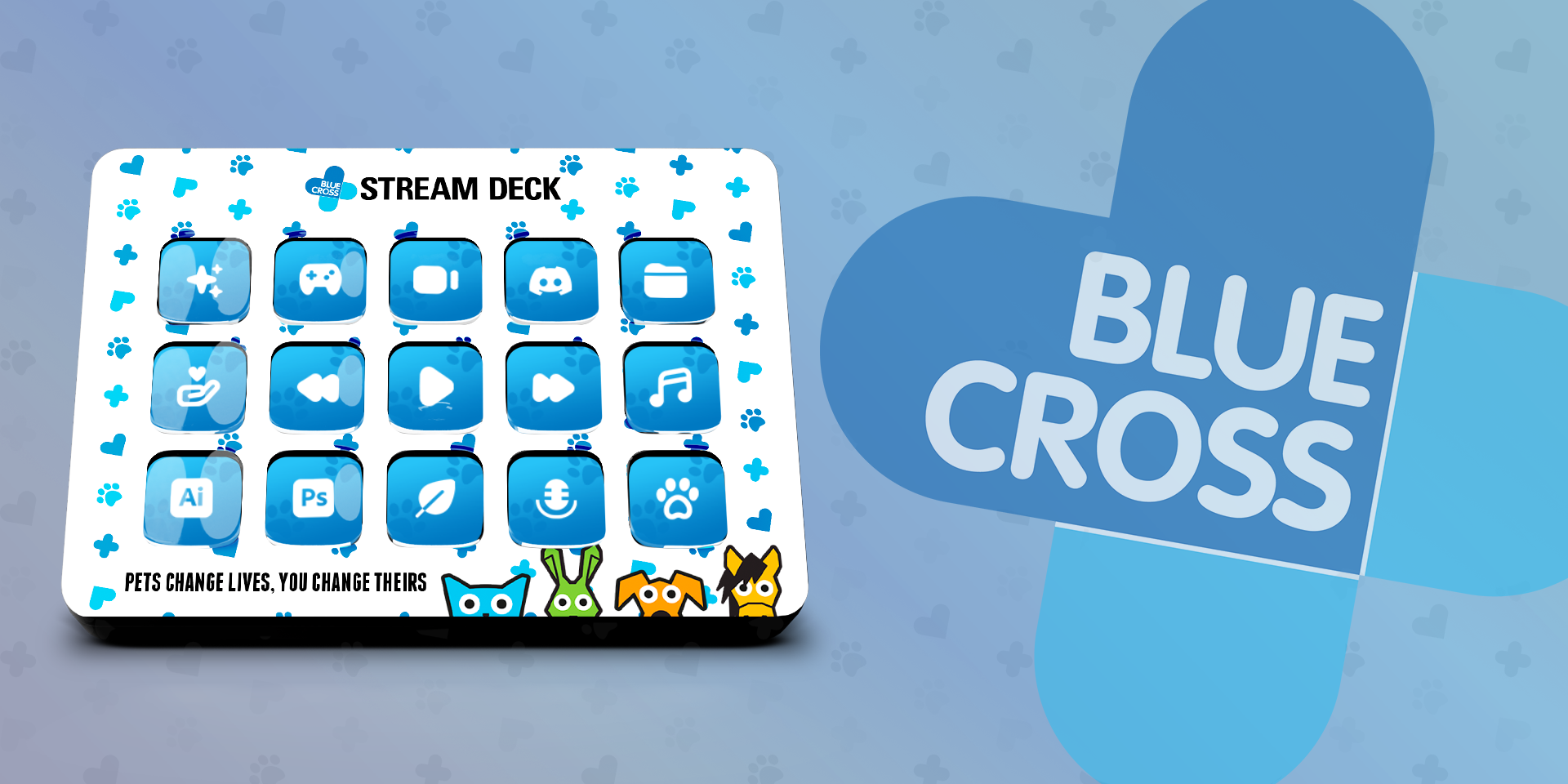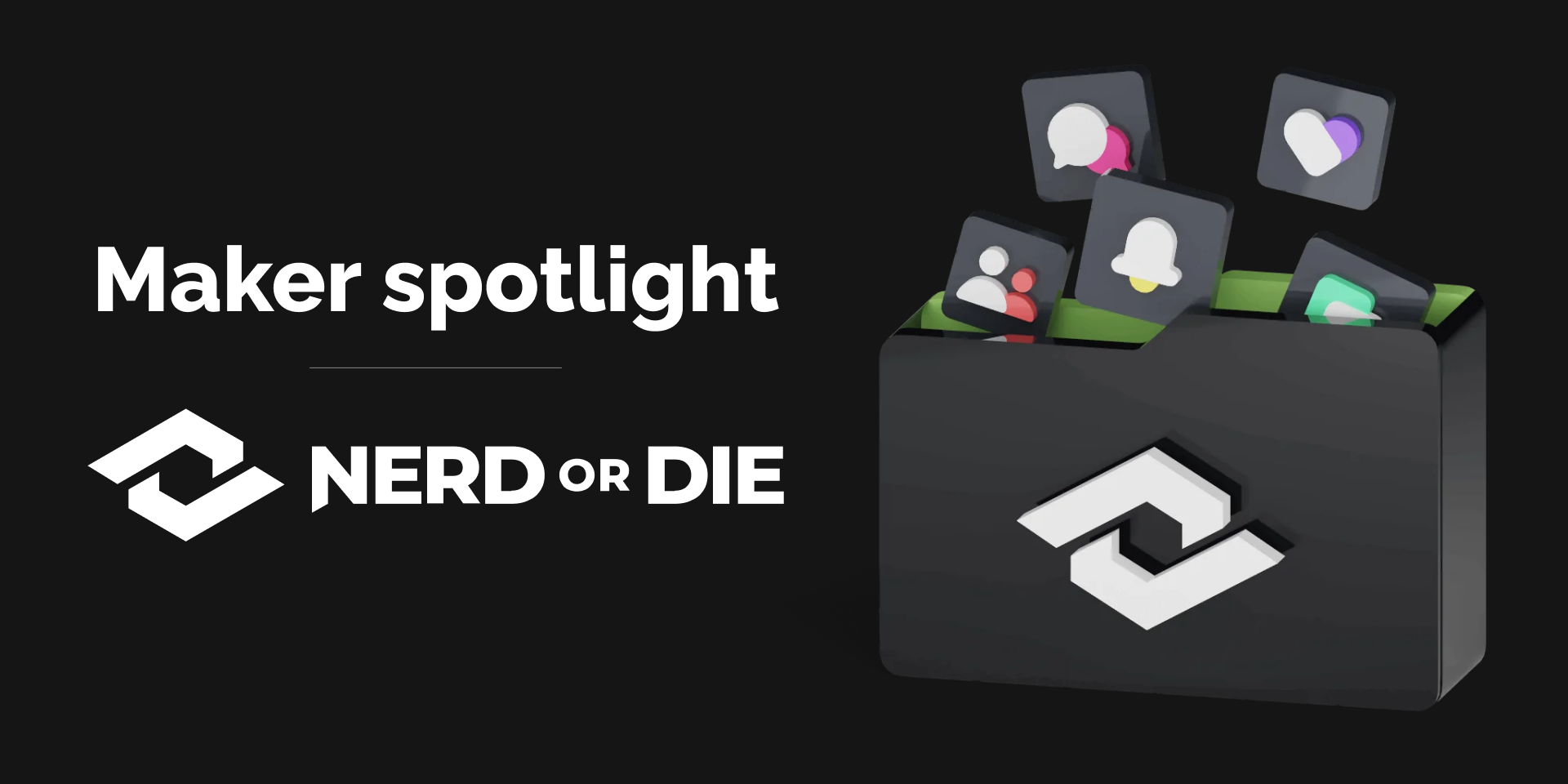Spotlight
Discord 2.0 Update

James Espinoza
Technical Marketing Specialist
June 29, 2023
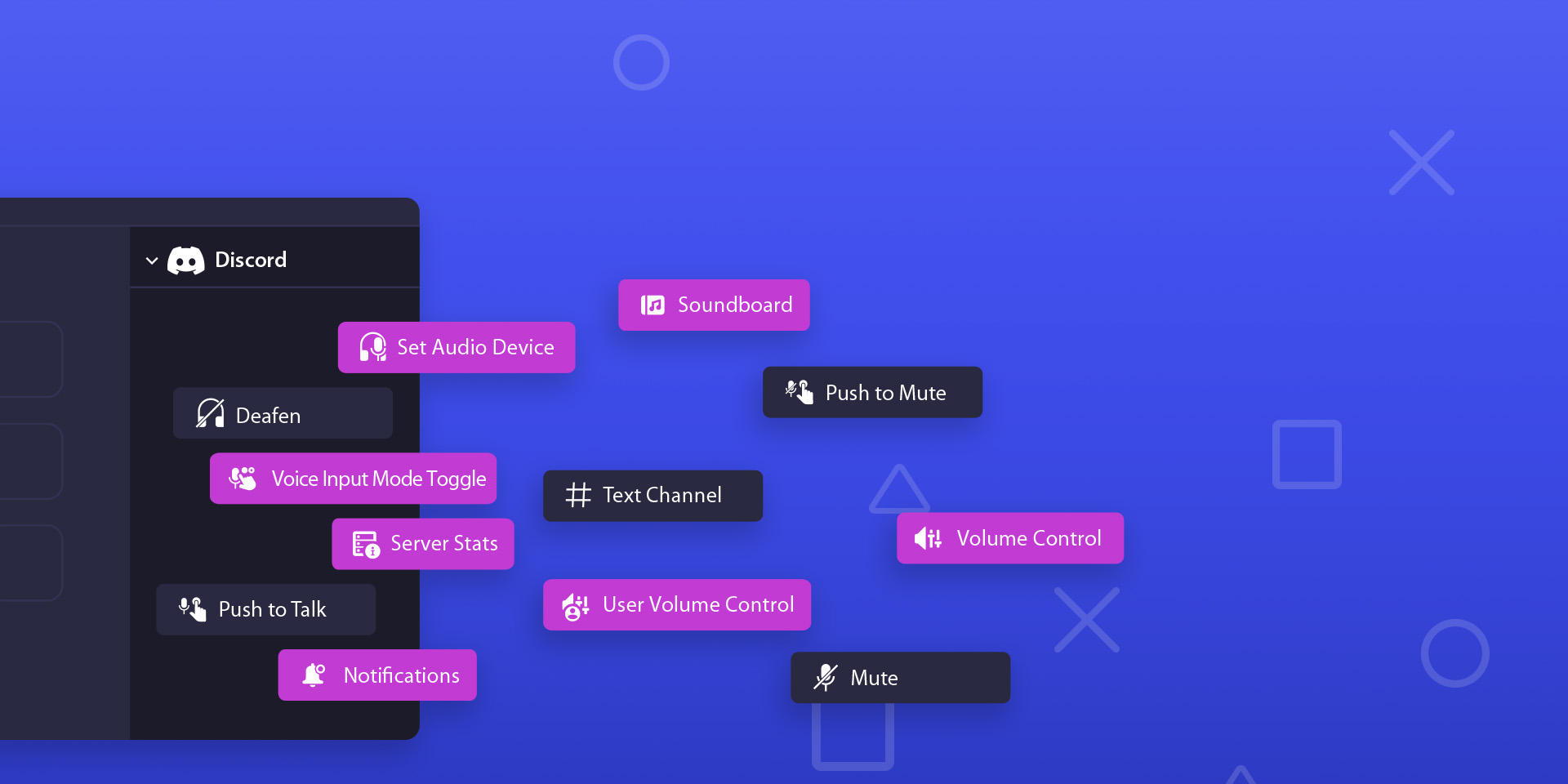
Get ready to enhance your Nitro experience as we explore exciting new features we've added to our Discord plugin.
With the new Discord plugin, instantly join voice and chat channels, change audio input selections, control user volume, get live updates from your favorite servers, and much more. Before we dive into these features, let's take a moment to celebrate Discord's birthday...
Happy Birthday, Discord!
Celebrate with us by checking out the limited-edition Wumpus Stream Deck MK.2 and Wave:3 microphone on our website.
For more information, click here.
New Actions
Soundboard
Instantly trigger your favorite Discord soundboard clips.
User Volume Control
Tame those extra-loud talkers one by one with Stream Deck keys or Stream Deck + dials. No busted eardrums ever again.
Volume Control
Effortlessly adjust the volume of your audio devices.
Notification
Get live server updates, check your active user count, and jump from server to server like it's your superpower.
Set Audio Device
Seamlessly switch between input and output devices.
Voice Input Mode Toggle
Toggle between push-to-talk and voice activity modes.
Server Stats
Scope out who's chatting and call out users with hot mics or annoying fans. Crazy Wave Link VST effects — like noise removal — can help with that. Seriously, it's mind-blowing
Stream Deck Setup
Before using the Discord plugin, you need to authenticate it with your Discord account, which is quick and easy.
Open Stream Deck and Discord.
Drag and drop any Discord action onto a key within the Stream Deck app.
Press the corresponding key on your Stream Deck.
Discord will prompt an authentication message for Stream Deck. Click "Accept" to grant Stream Deck access to control Discord.
That's it! You can now control Discord directly from your Stream Deck.
Related Content