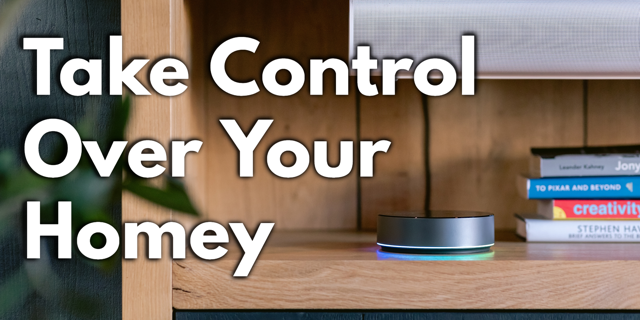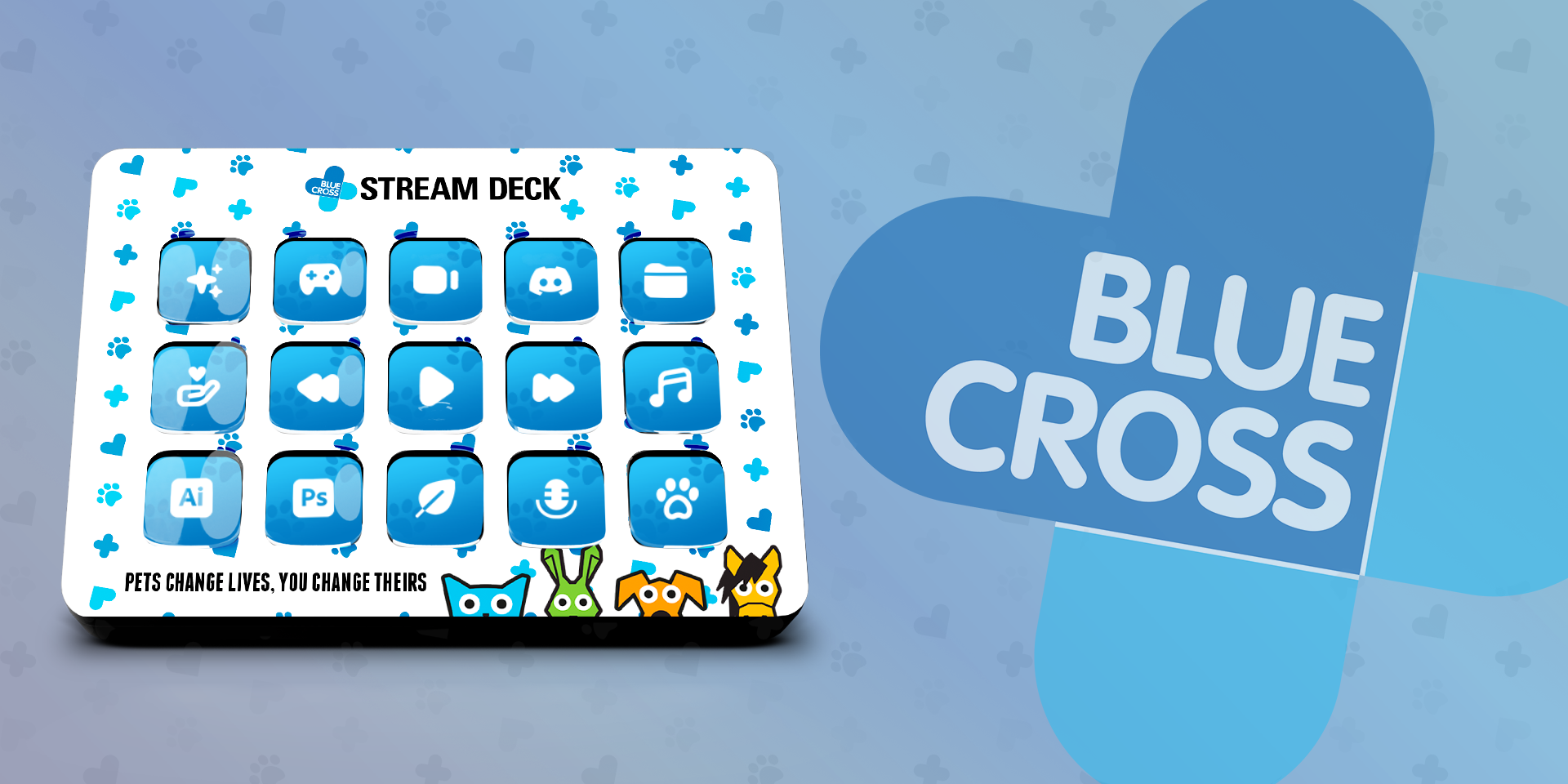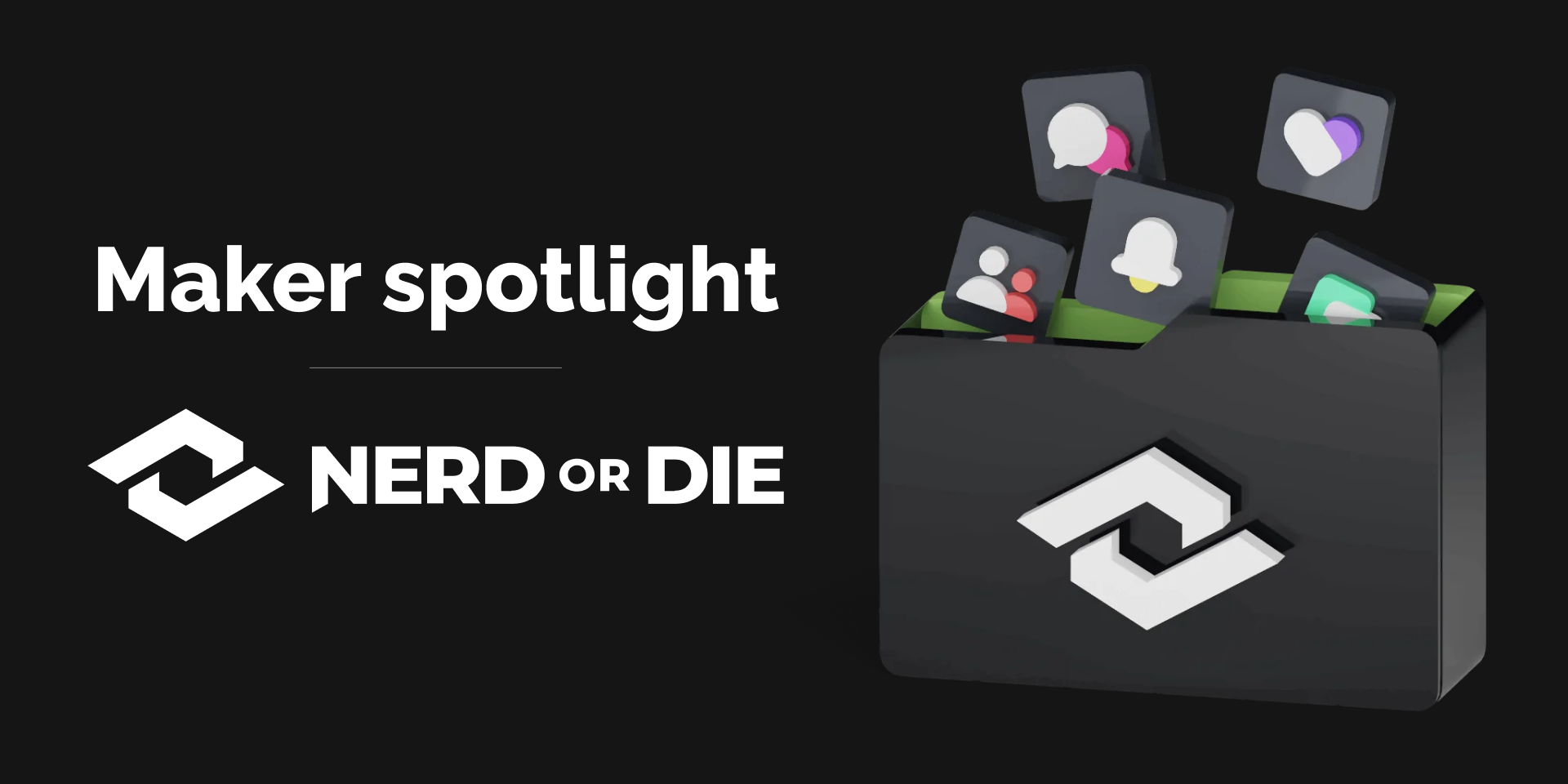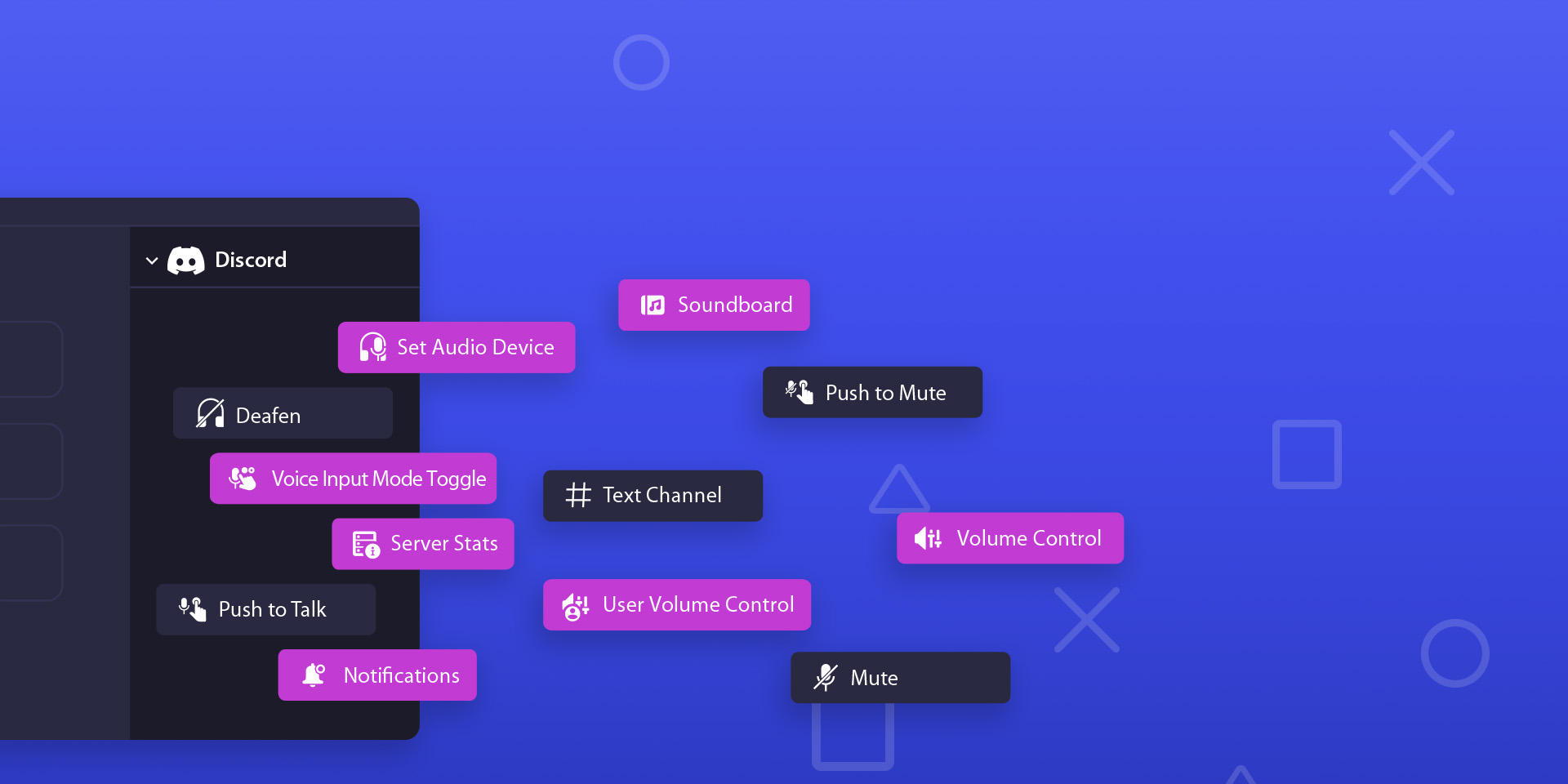Spotlight
Plugins You Can Turn To

James Espinoza
Technical Marketing Specialist
June 22, 2023

Supported plugins
Ready to put those dials and touch strip to use? Discover which plugins already support Stream Deck +. Find new ways to control your favorite apps and devices. And as more dial support rolls out, we'll keep the list below updated. Go ahead, give it a turn!
We wanted to make it easy to find plugins that have been updated with support for new actions using dials. Below is a list of plugins that have dial support.
OBS Studio
Adjust your OBS audio source volume using Stream Deck + dials.
Dial Actions
Audio Mixer Volume: Adjust the audio volume of a source.
Ecamm Live (macOS)
Control your Ecamm Live broadcasts to Facebook, YouTube, Twitter, LinkedIn, and Restream.
Dial Actions
Input Level: Adjust an audio input level.
Select Scene: Choose a scene in the Scenes window.
Select Overlay: Choose an overlay in the Overlays window.
Select Sound: Choose a sound in the Sound Effects window.
Capture One (macOS)
Adjust the image with Stream Deck + dials.
Dial Action
Adjust Image: Tags, White Balance, Exposure, HDR, and RGB Levels.
Homey Integration
Control all your Homey devices with Stream Deck.
Dial Actions
Control Ranged Settings: Controls a device's ranged numeric value.
OBS Tools
Advanced OBS Studio commands to use with Stream Deck.
Dial Actions
Input Volume: Adjust the volume of inputs in OBS Studio.
VoiceMeeter
VoiceMeeter integration and live feedback.
Dial Actions
Gain Adjust: Control the volume of a Strip/Bus. Pressing the dial will toggle mute.
Setting Adjust: Control the knobs of a Strip/Bus such as Comp, Gate, Denoiser. Reverb, Delay, Etc.
Discord Volume Mixer
Control individual user's volume on Discord. Dynamic keys that updates with avatars and user speaking.
Dial Actions
Voice channel member: Shows users avatar, status, volume. Press it mutes the user.
Volume Controller (Windows)
Control every app's volume with a tap of a key or turn of a dial. Manually select an app or create a volume profile automatically using your running apps.
Dial Actions
Manual Detection: Choose an application, then adjust the volume incrementally or toggle mute. Your app volume displays in real-time on the touch strip.
Camera Hub
Unleash your camera's full potential using dial actions for Camera Hub. Turn to adjust settings such as ISO, shutter speed, zoom, and more. Then long press to reset it to its default level.
Dial Actions
Adjust Property: Adjust a camera property incrementally.
Control Center
Use dials to control brightness and temperature—no more juggling apps and slider values. Now a push, tap, or turn ensures you have the best lighting.
Dial Actions
Adjust Brightness: Turn to adjust brightness, push or tap to turn a light on or off.
Adjust Temperature: Turn to adjust color temperature, push or tap to turn the light on or off.
Wave Link
Use Stream Deck + alongside Wave Link for precise audio control. Adjust and mute the volume with a turn or tap.
Dial Actions
Input Actions: Turn to adjust input mix volume, tap the touch strip to mute.
Output Actions: Turn to adjust mix volume, tap the touch strip to mute.
Philips Hue
Control your Philips Hue lights in a whole new way. Change brightness and temperature with your Stream Deck + dials. Or turn lights on and off with a tap of the touch strip.
Dial Actions
Brightness: Adjust brightness incrementally, or set brightness to a preset level.
Temperature: Adjust temperature incrementally, or set the temperature to a preset level.
Midi
Control any Daw or Midi device using Stream Deck + dials. Additional actions can be set for dial rotate while pressed and dial press.
Dial Actions
Generic Midi: Send control change, toggle mute, or program change using dials.
Multi Midi: Use up to four generic Midi items on a single dial.
WebSocket Proxy
WebSocket Proxy is a proxy for the Elgato Stream Deck.
Dial Actions
WSProxy: Send dial rotation messages remotely through a WebSocket connection
Create a Plugin for Stream Deck
Check out our Stream Deck Development Documentation which covers everything you need to know to create a plugin for Stream Deck and Stream Deck +.
Related Content