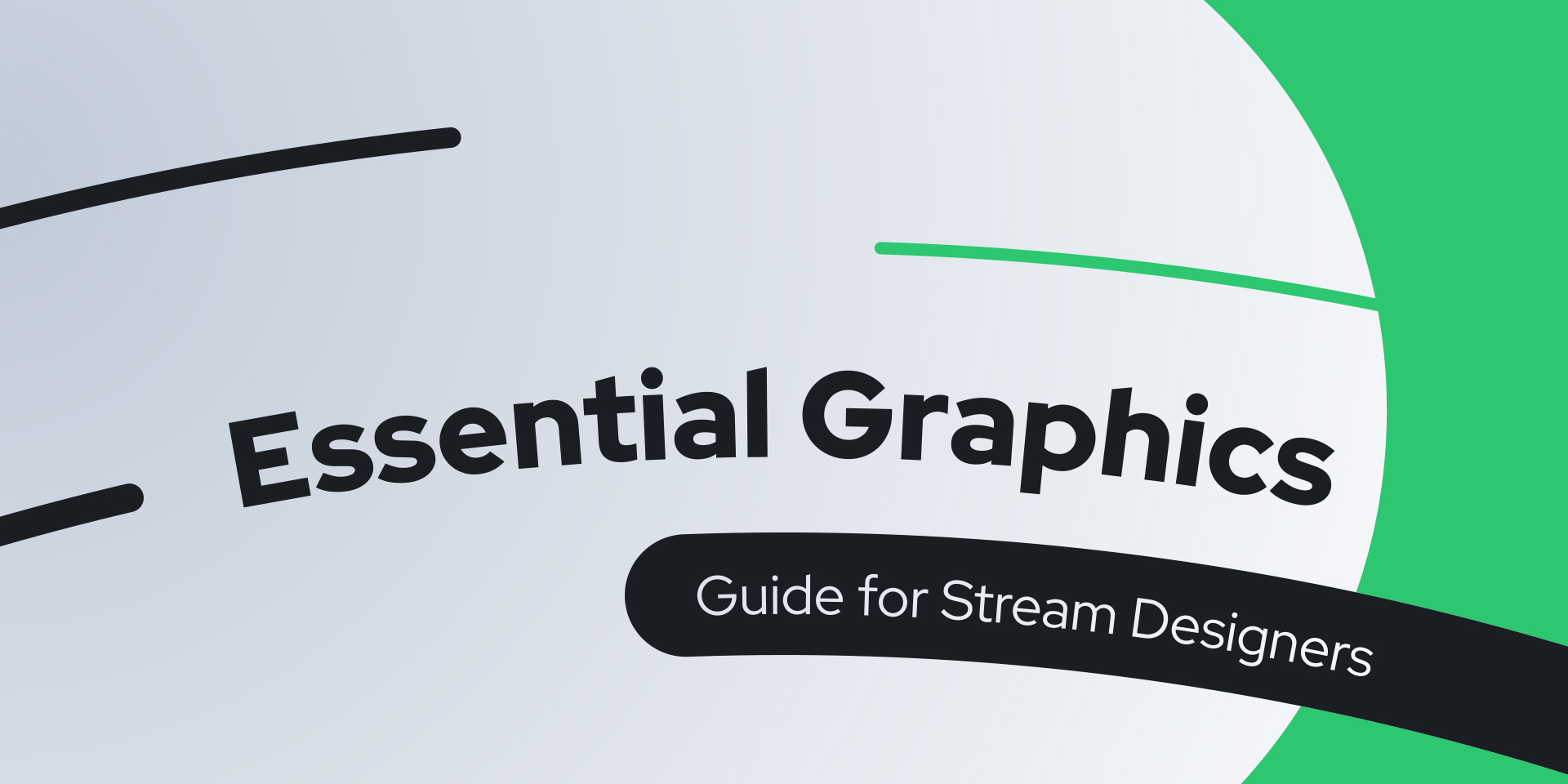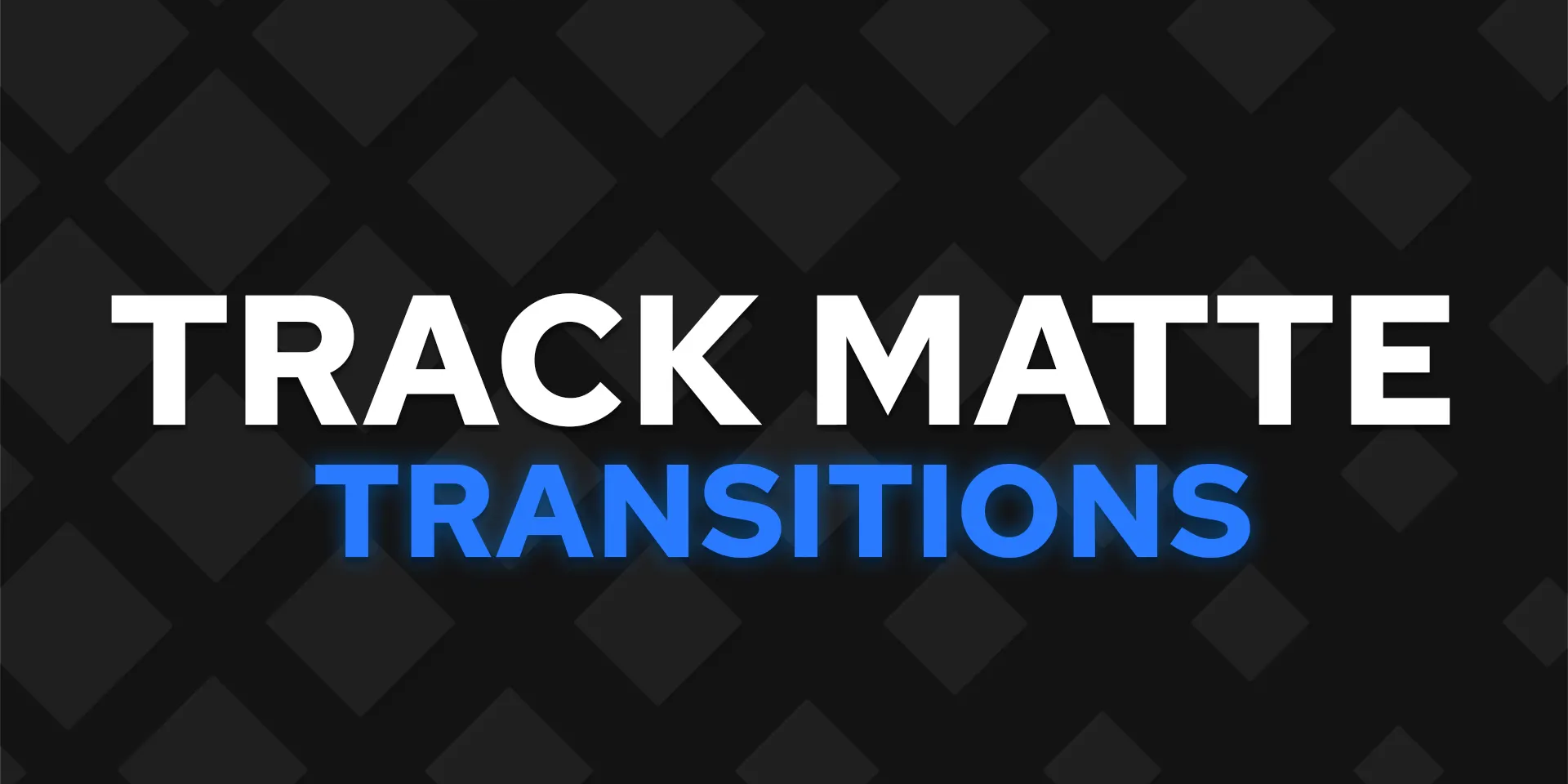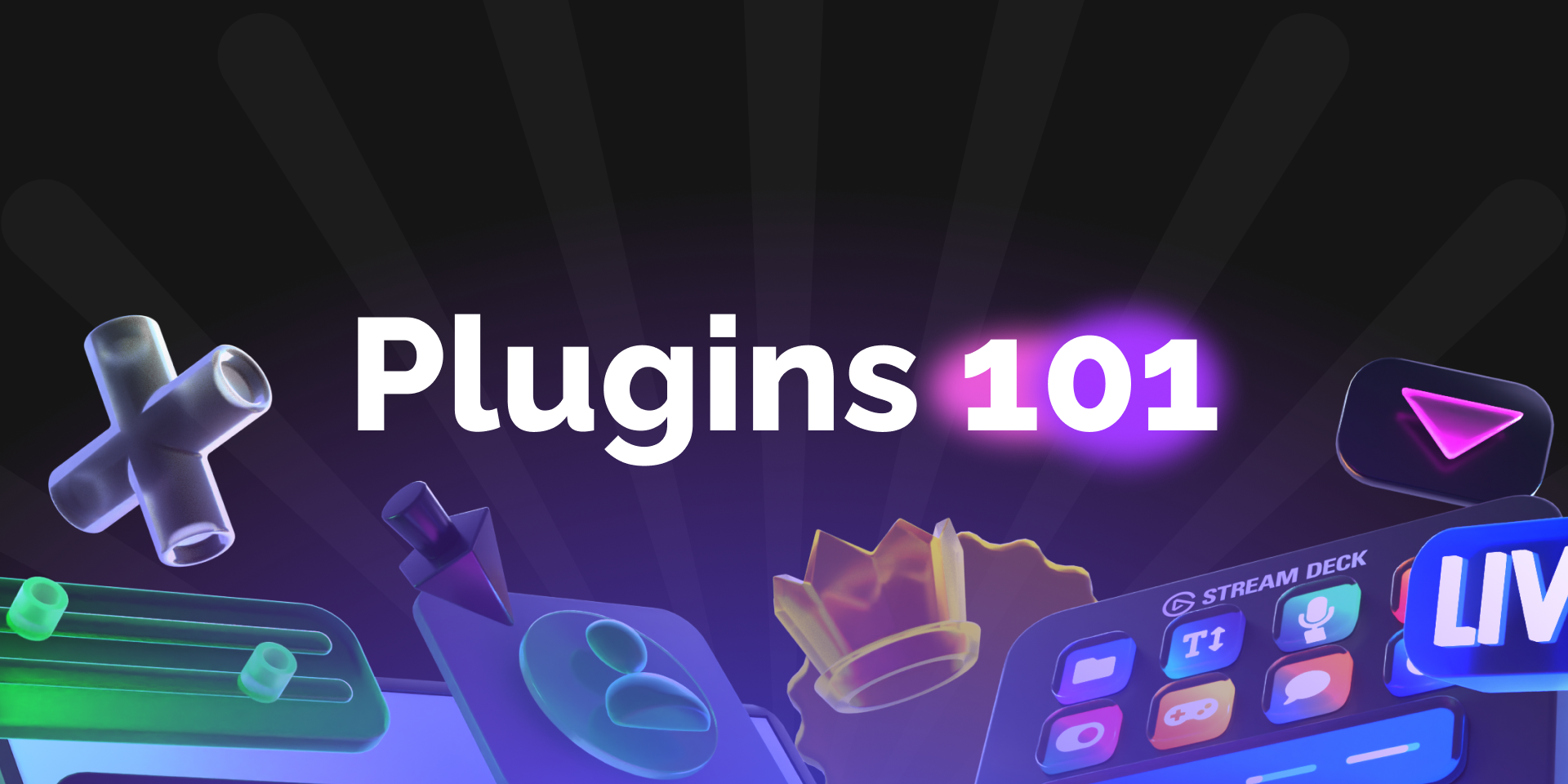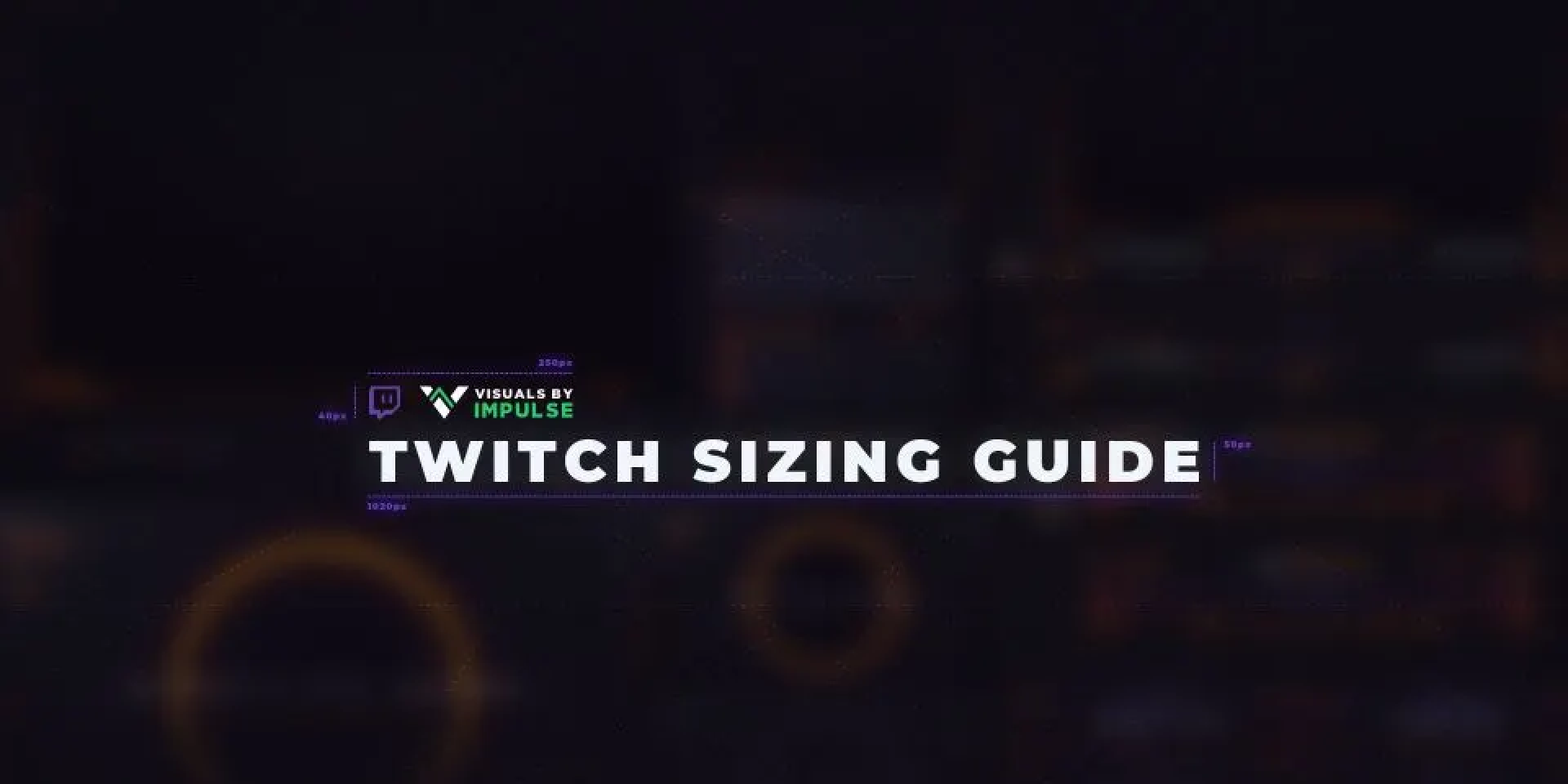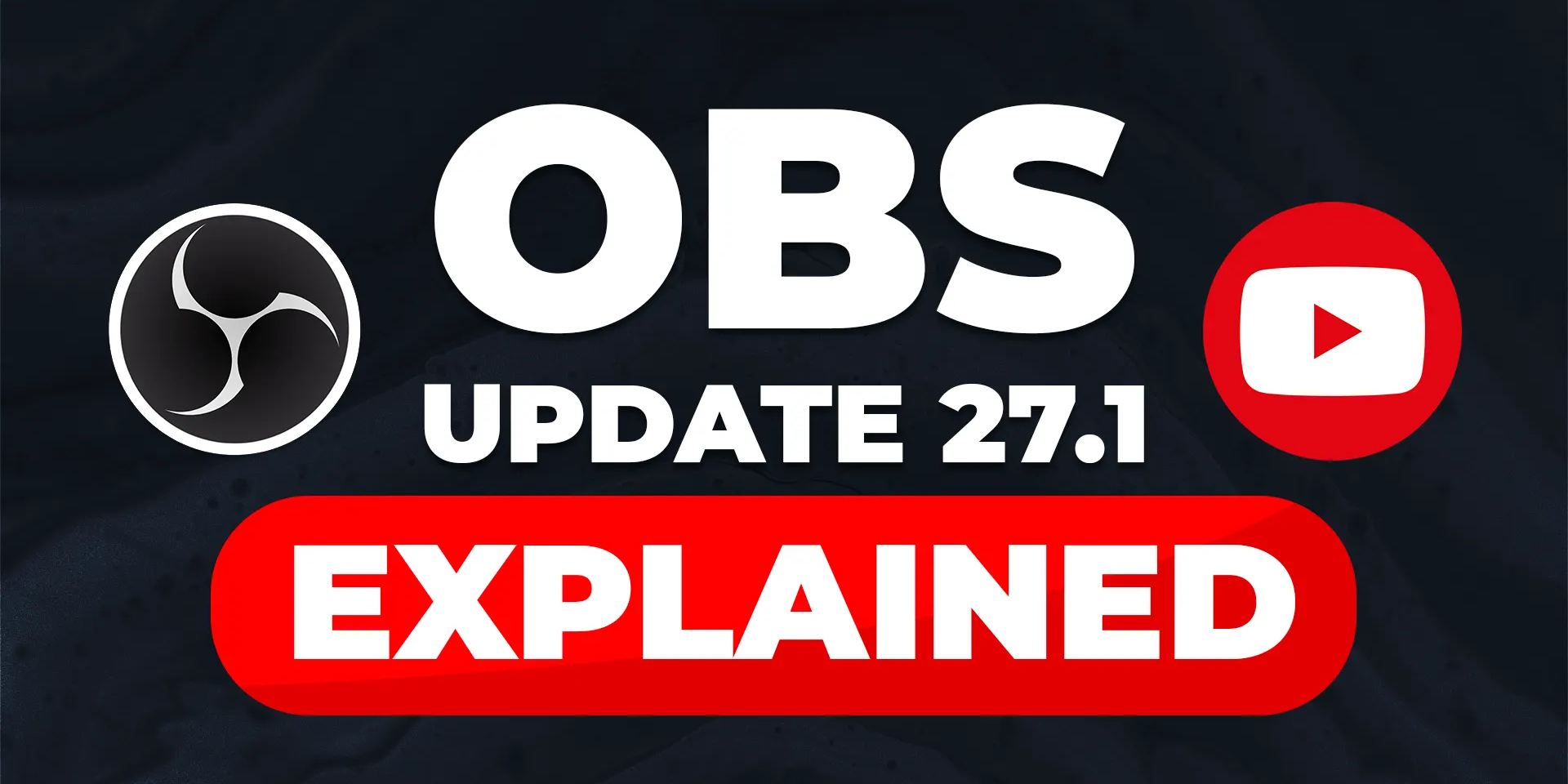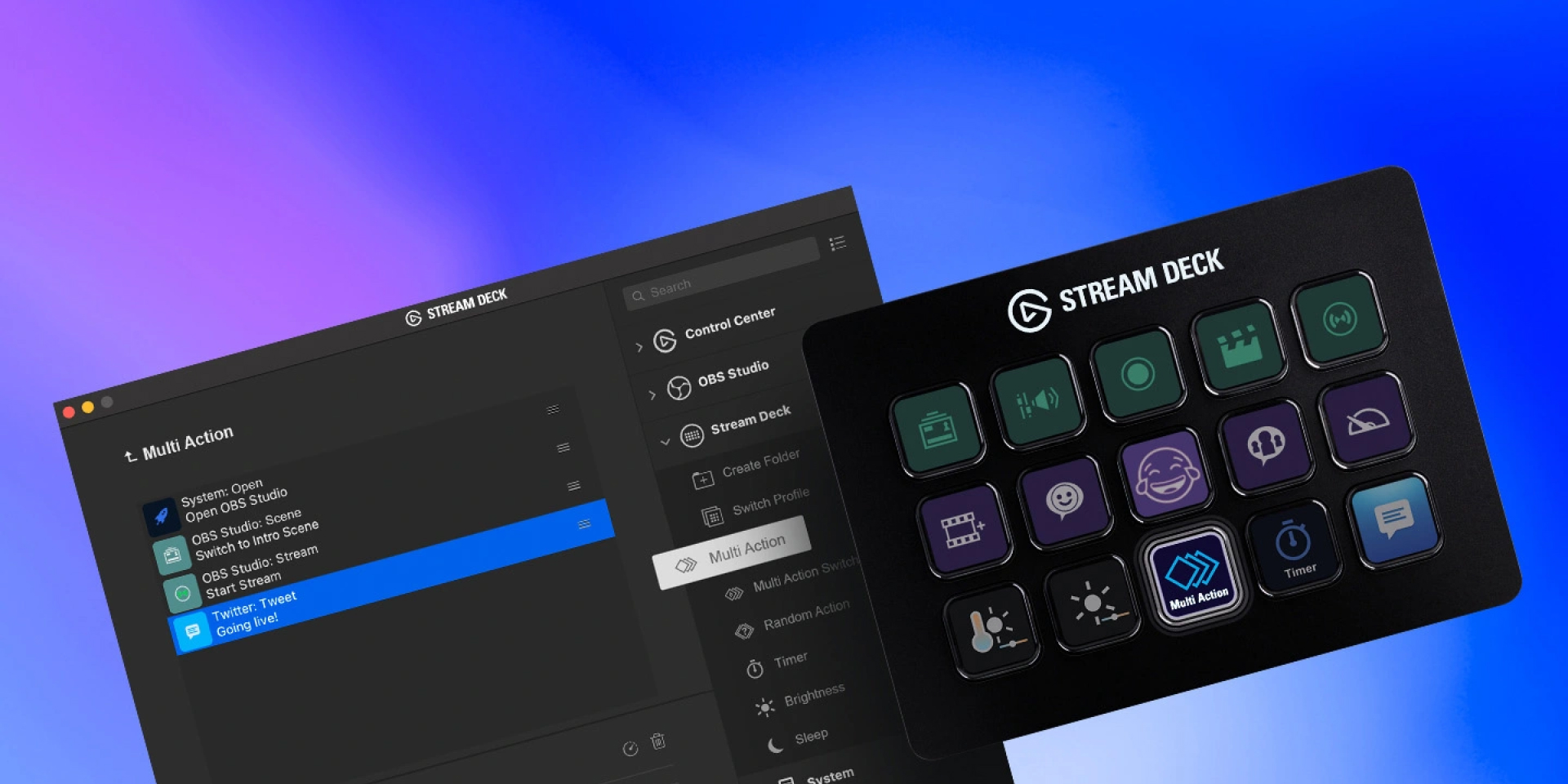How-to
Getting started with Stream Deck

James Espinoza
Technical Marketing Specialist
July 9, 2023

Happy Holidays to our Stream Deck family! If you're a new or an existing user, this article will cover some tips and tricks every Stream Deck user should know about. Before diving in, let us review some powerful built-in features that come right out of the box.
Getting Started
To start us off, let's look at two simple but handy actions: Open and Website.
Open (System): A quick way to open files or folders. With the Open action, you can drag files or folders directly to the directory path for easy access.
Website (System): Opens a website by entering the URL. Pro-tip — you can also use this action to open Steam games.
Having trouble finding gameID? Check out BarRaider's Advanced Launcher, which automatically detects games installed with Steam.
Stream Deck Store
The Stream Deck Store is where you'll find a range of plugins, icon packs, music, and sound effects. The best part? They're all free!
Popular Plugins
With over 200 plugins available to expand the functionality of your Stream Deck, there’s something for everyone. If you're looking for plugins to get you started, check out some of our favorites.
CPU - Display the current CPU usage.
Twitch - Post chat messages, check your number of viewers, or play an ad.
World Time - Display the local date and time in cities worldwide.
For more information on how to install plugins, click here
Sound Effects
It's no secret that Stream Deck can be the ultimate soundboard. Take your viewers to a rainforest or hype up new subscribers with some crowd cheering. With thousands of sound effects available, you'll find the perfect sound for all your needs.
Sound Effects will automatically be downloaded to: "C:\Users*Yourprofile\AppData\Roaming\Elgato\StreamDeck\Audio"
Royalty-free Music
Stream Deck includes integration with Storyblocks. You get royalty-free access to thousands of high-quality music tracks. Set the mood with some upbeat funk, or grab an epic orchestral track for an intense D&D session.
For more information, watch our YouTube video here.
Icon Packs
Stream Deck is the perfect canvas to express yourself. With thousands of free, downloadable icon packs, making Stream Deck your own is only a few clicks away. Here are a couple of our favorite Icon Packs to get you started.
Neon Grids - Control your media and more with icons inspired by classic 80's neon grids and lights.
Valhalla - Inspired by Viking lore and Assassin's Creed.
Pastel Productivity - Designed to be pretty, simple, and consistent, the pack features icons for your entire setup and workflow.
For more information on using Icon Packs, click here.
Keeping Tidy
Once you've explored the store and with new plugins, SFX, music and icons available, you'll need more canvas space. This is where these three Stream Deck features will help out.
Pages
Looking for an intuitive way to organize actions for quick access? In the same way you’d flip through the pages of a book; Pages lets you flip through different key layouts. With Pages comes three actions:
Next/Previous Page - navigate through pages one by one.
Go To Page - go to a specific page number.
Page Indicator - displays the current page number.
Pro-tip: With Stream Deck + swipe left and right on the touch strip to change pages.
To learn more about Pages, click here.
Folders
Similar to your computer, folders can store a set of different actions to help you stay organized and expand beyond the physical key limits. You can even create subfolders, giving you endless options.
Pro Tip: You can create unlimited subfolders within folders. When using folders, press and hold the return key to return to the top level. To learn more about folders, click here.
Profiles
A perfect way to switch your actions on the fly. Profiles contain unique key configurations and actions for different apps or workflows. You could create a profile for streaming, one for working from home, and one for messing with your friends on Discord. These profiles can be switched on the fly with a quick key tap, giving you instant access to the necessary actions, or switch automatically with Smart Profiles.
To learn more about Profiles and Smart Profiles, check out our YouTube video here.
With these tips, you're off to a great start.
Related Content