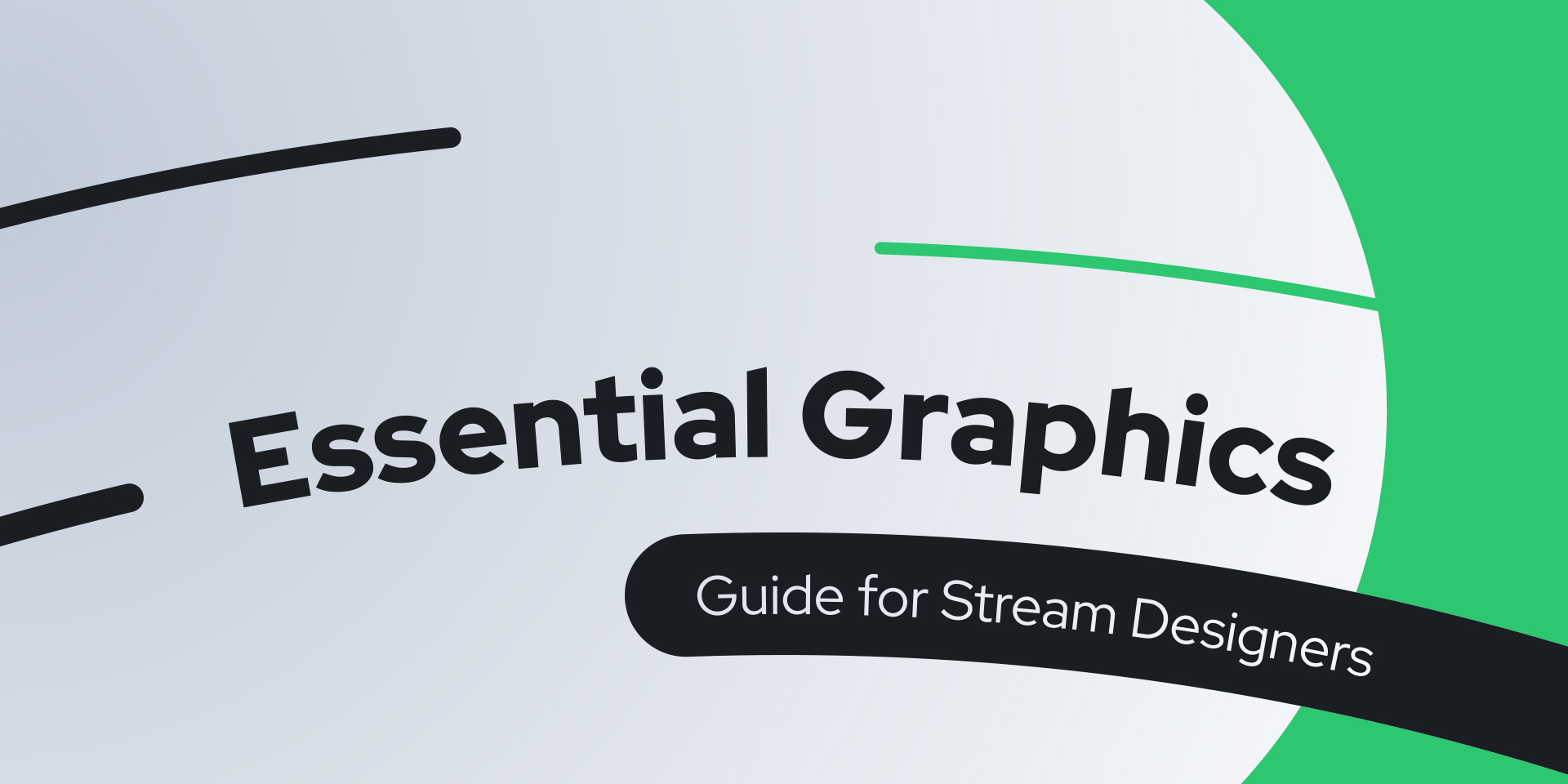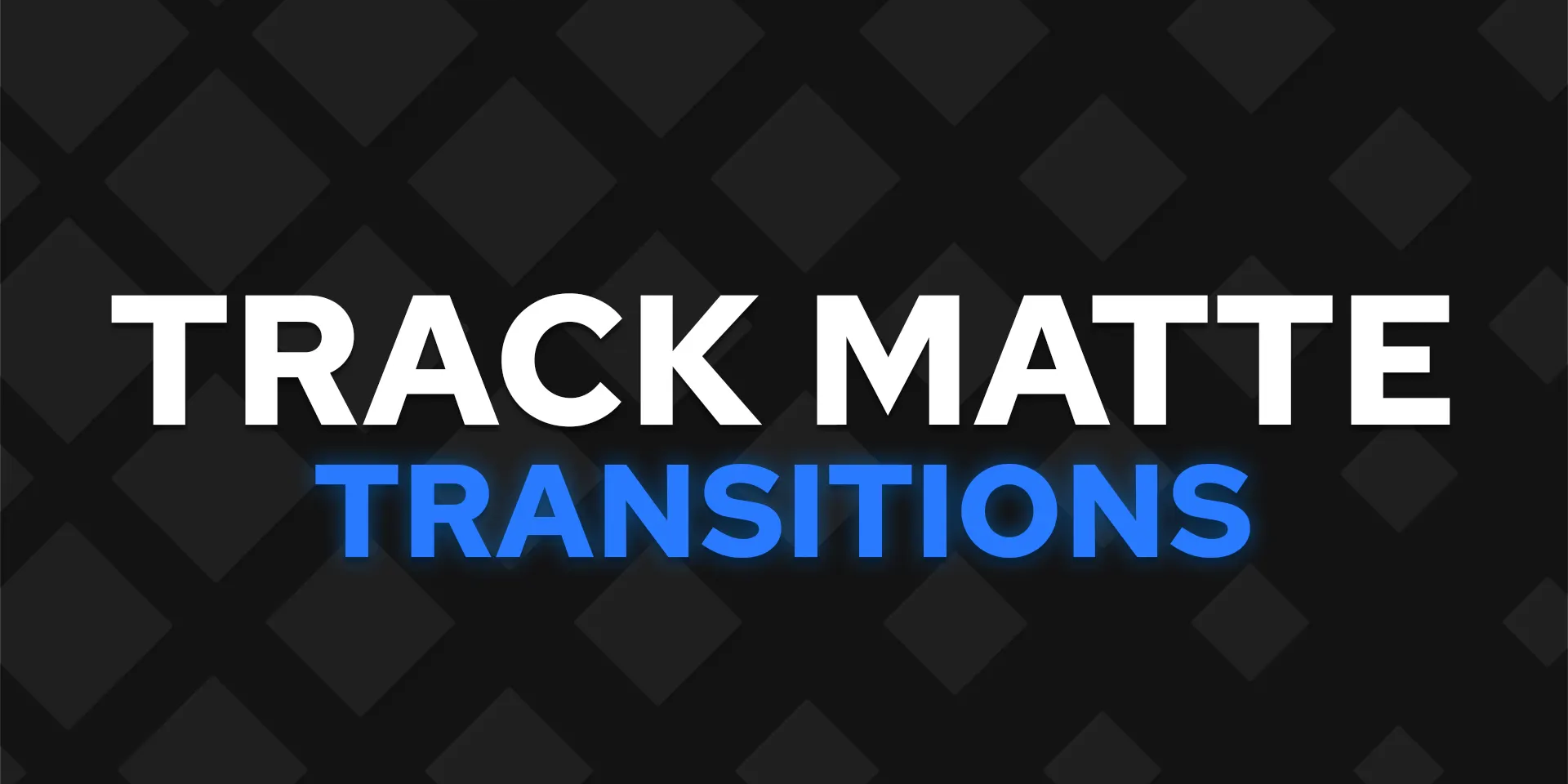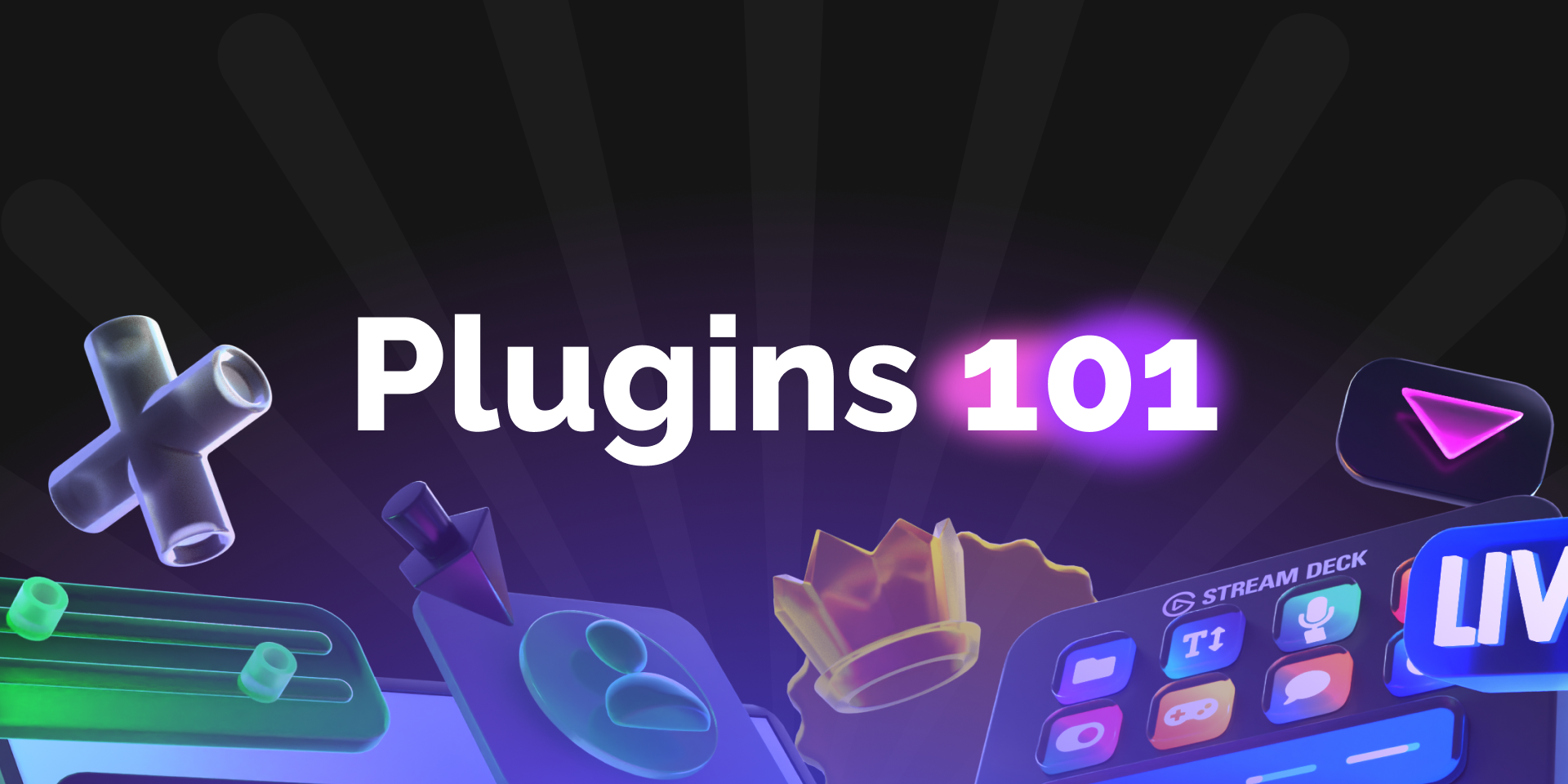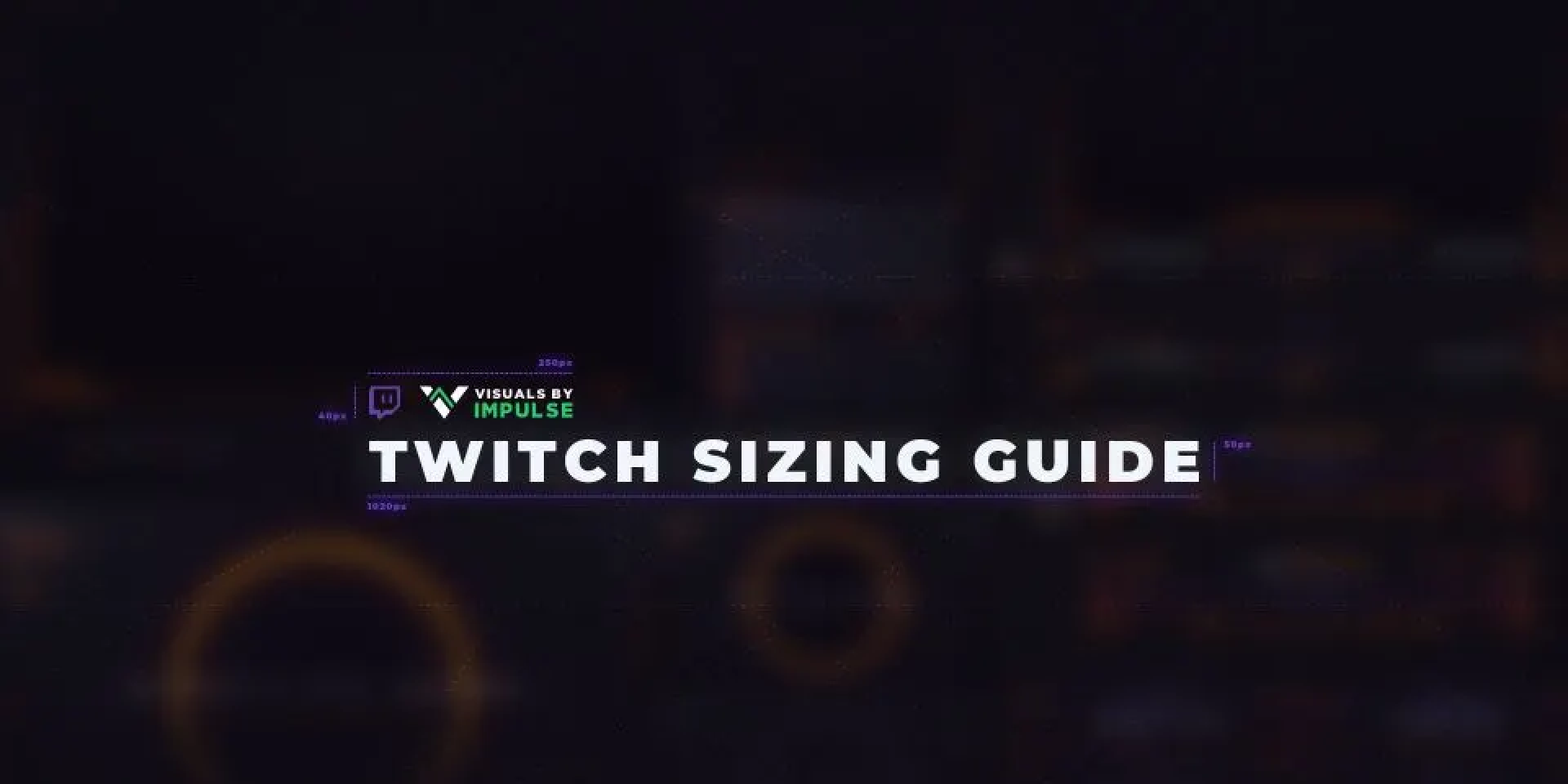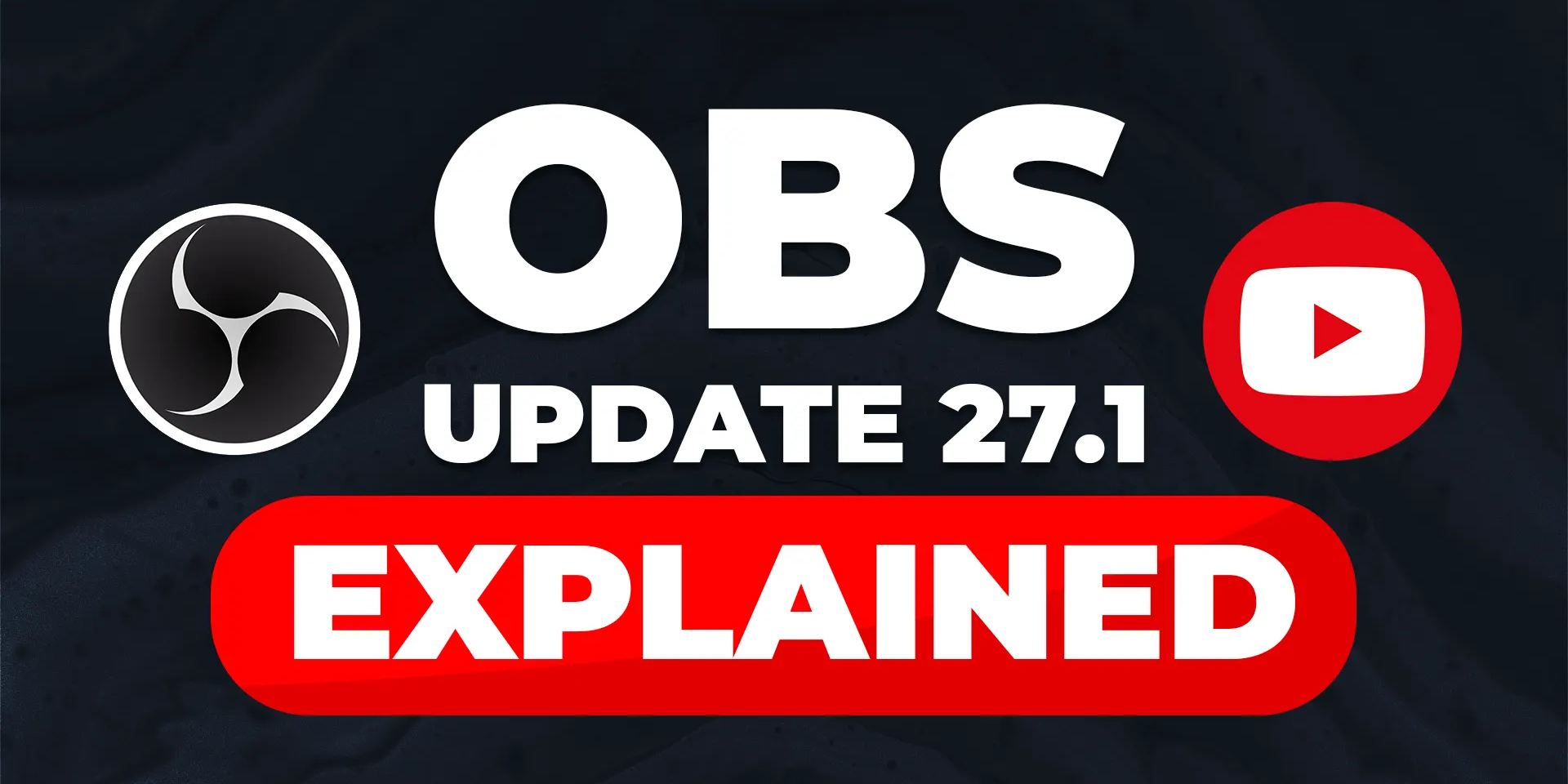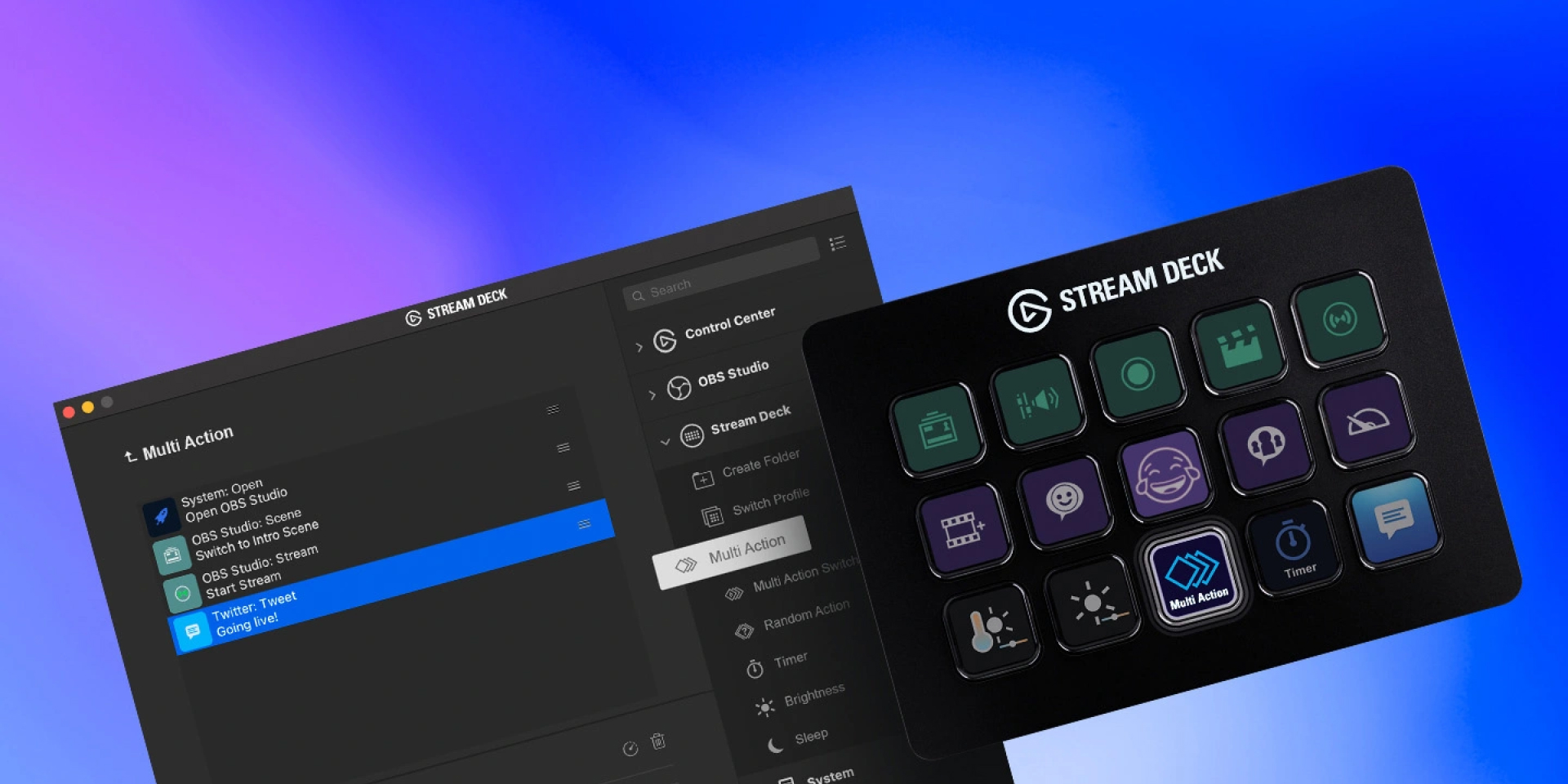How-to
Control your Elgato lighting with Stream Deck

James Espinoza
Technical Marketing Specialist
April 12, 2023

The Control Center app makes controlling Elgato lighting more accessible than ever. With it, you can turn lights on and off, adjust brightness, set temperature, and more. The Control Center plugin for Stream Deck puts all those controls at your fingertips — making it even easier!
Before we begin, make sure you have the following:
Control Center plugin for Stream Deck
Ready to illuminate on command? Let's take a closer look at each of this plugin's actions.
Power
As you've probably guessed, Power turns compatible Control Center devices on or off. One major benefit of this action is activating a single device or multiple devices all at once.
Set Brightness
Light up the room in a matter of seconds. Set Brightness uses a slider function from 3–100%. Adjusting the slider will update the key's icon accordingly.
Adjust Brightness
Adjust Brightness increases or decreases the brightness by a specific percentage each time the key is pressed. For example, if you set it to 10%, it'll adjust the brightness by that value each time the key is pressed.
Set Temperature
Cool white or warm white? Set Temperature gives you the ability to switch between the two quickly. Use the slider function to set the temperature to your liking.
The key's icon will indicate a cool or warm setting.
Adjust Temperature
Adjust Temperature will increase or decrease the color temperature by a specific value. Similar to Adjust Brightness, it'll adjust temperature each time the key is pressed.
Color
Color changes the color of your Elgato Light Strip. Use the color box to select a color or adjust brightness. To adjust color temperature, select the color temperature box.
Battery
Display your device's battery life in one of two modes. The icon's appearance will update when your battery is charging.
Scene
Looking to set the mood? The Scene action transitions between your favorite light scenes, such as Sunrise or Rainbow. Best for devices like Light Strip.
Related Content