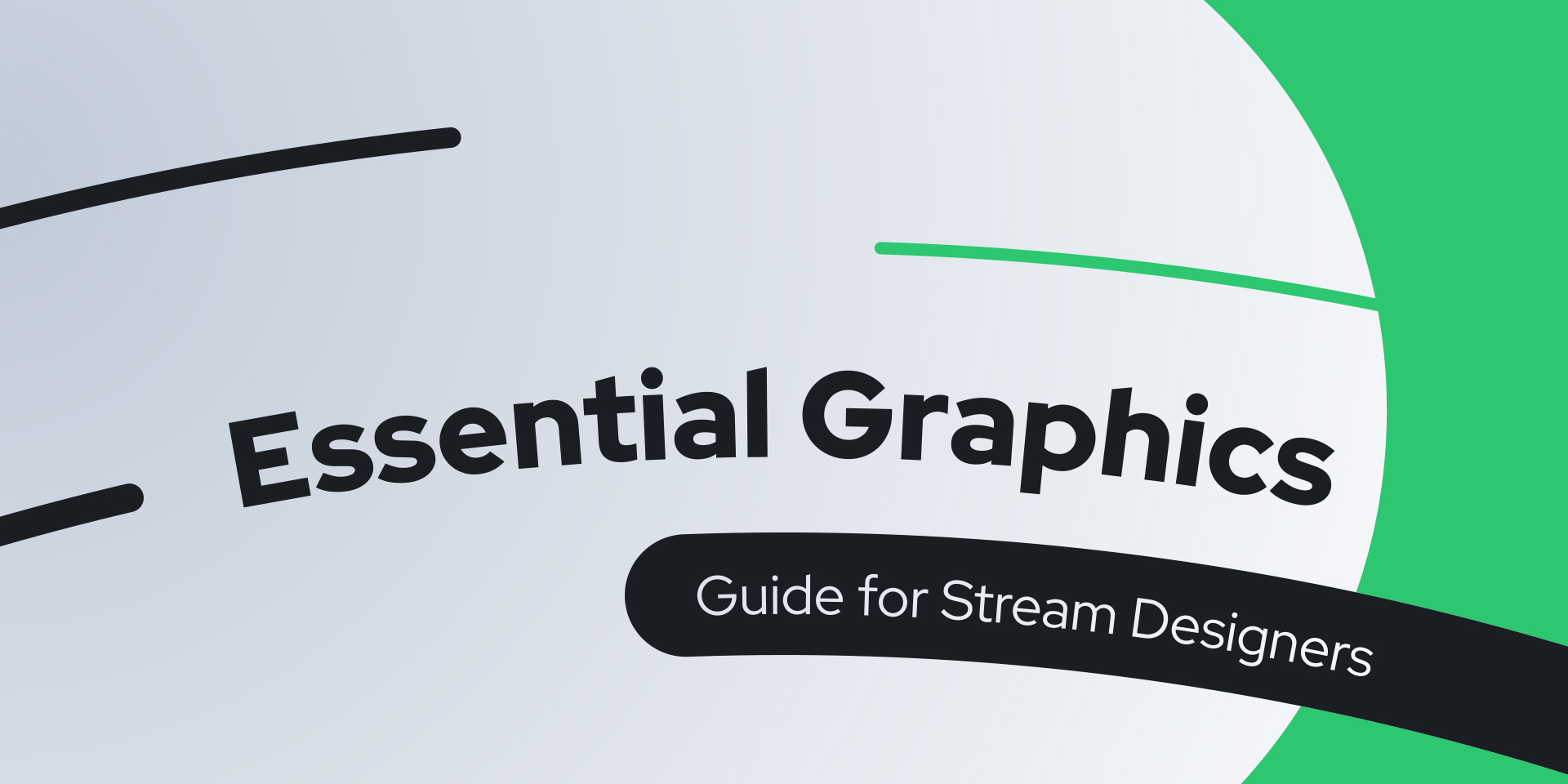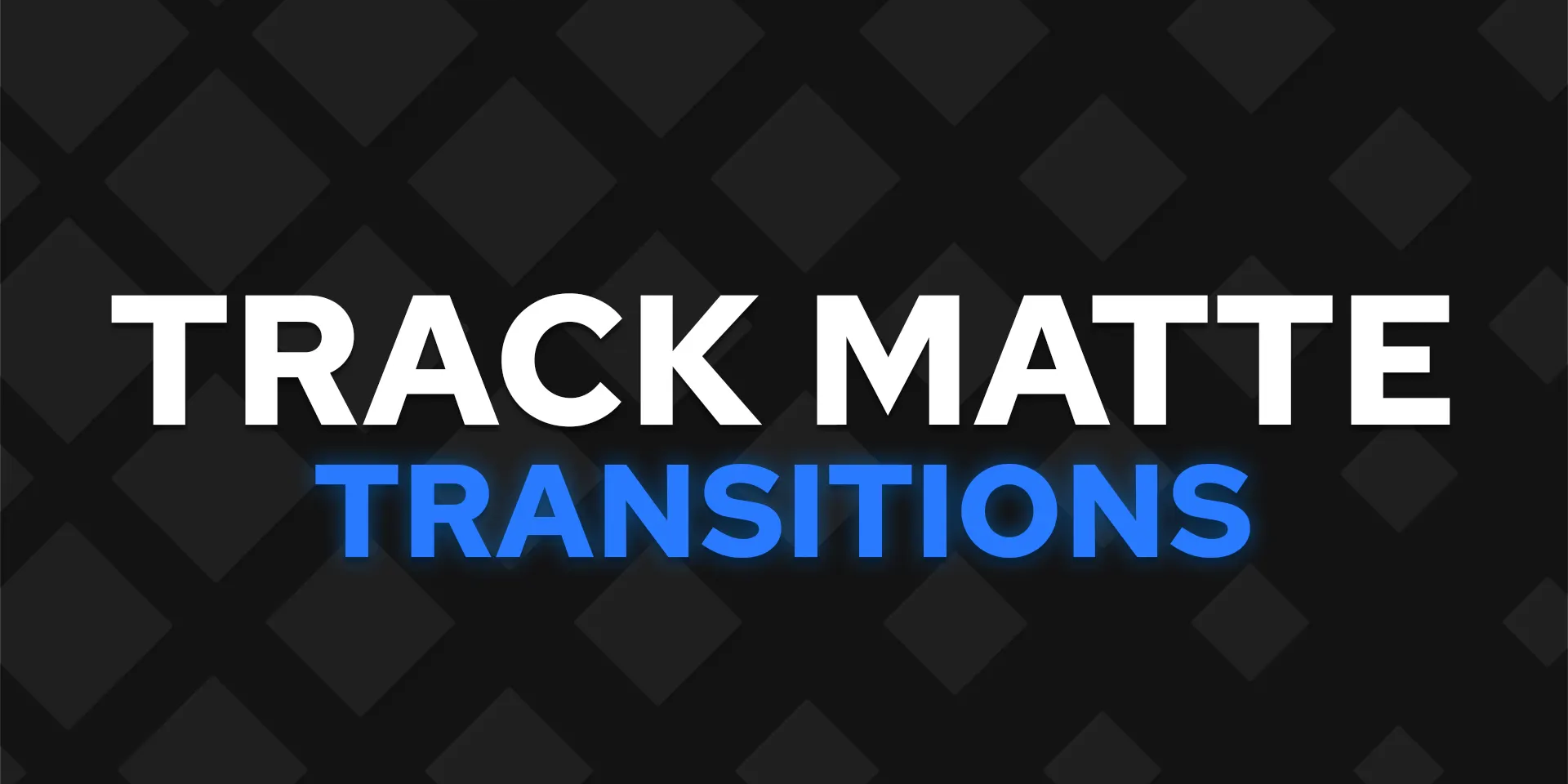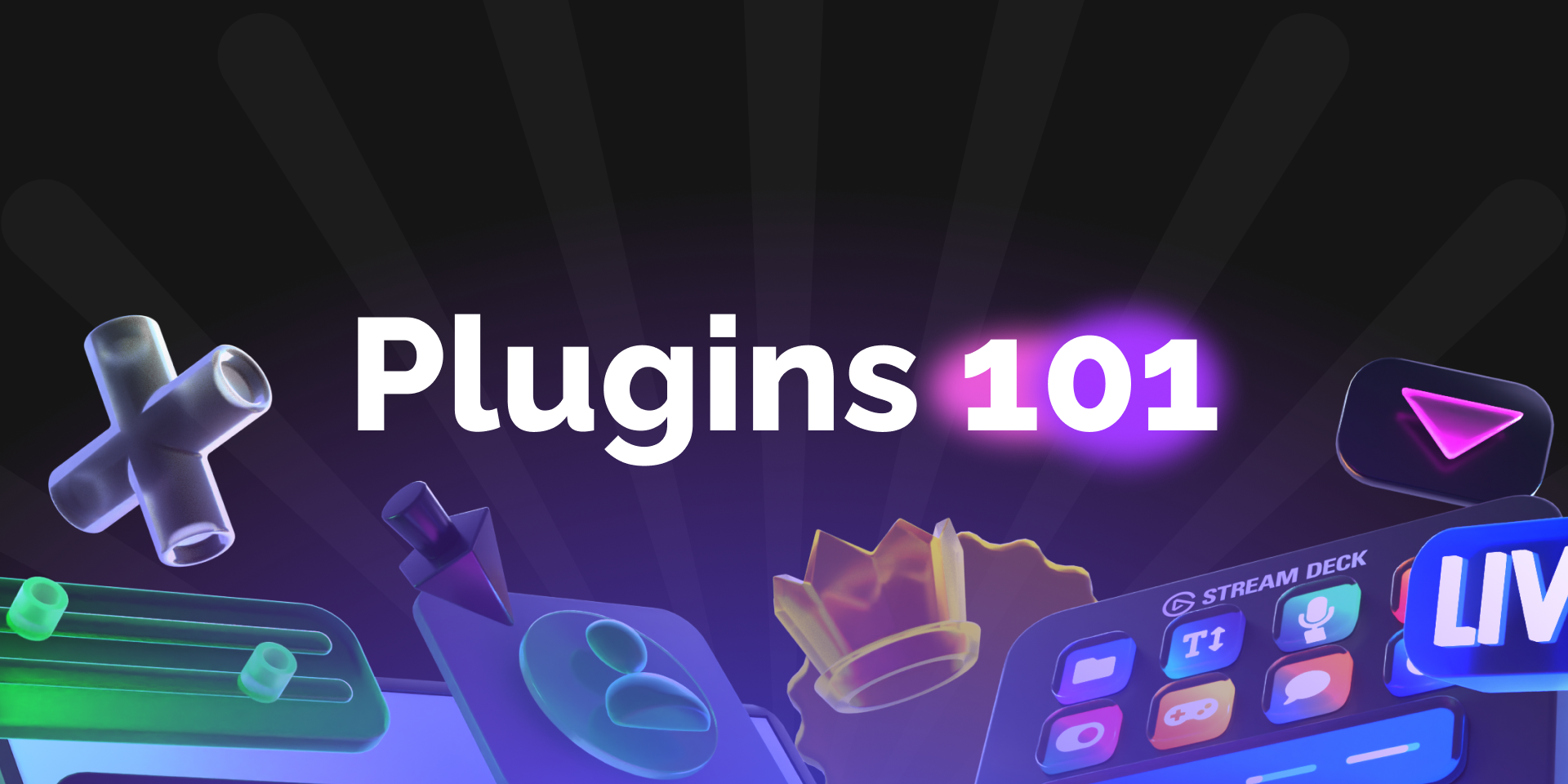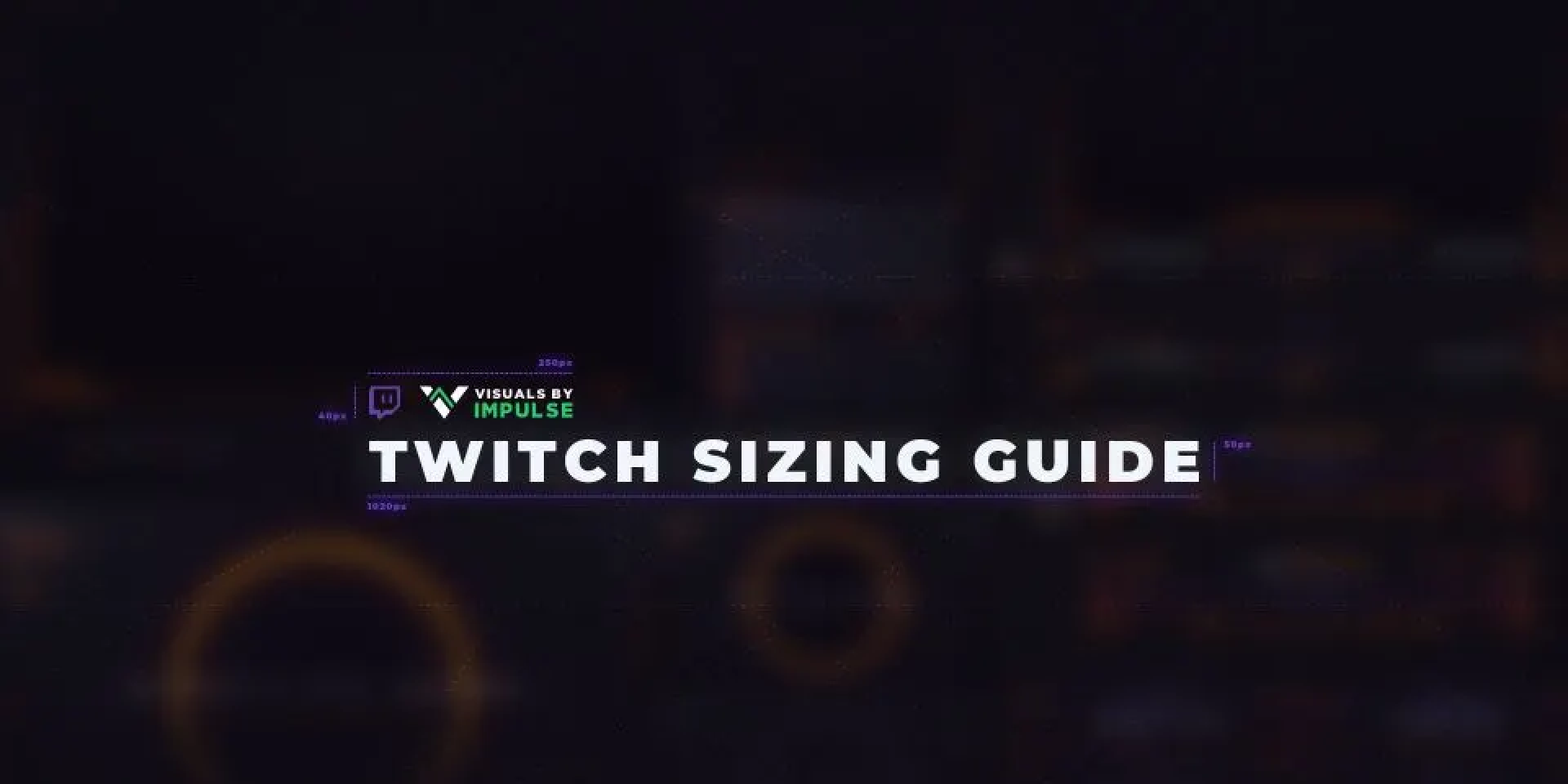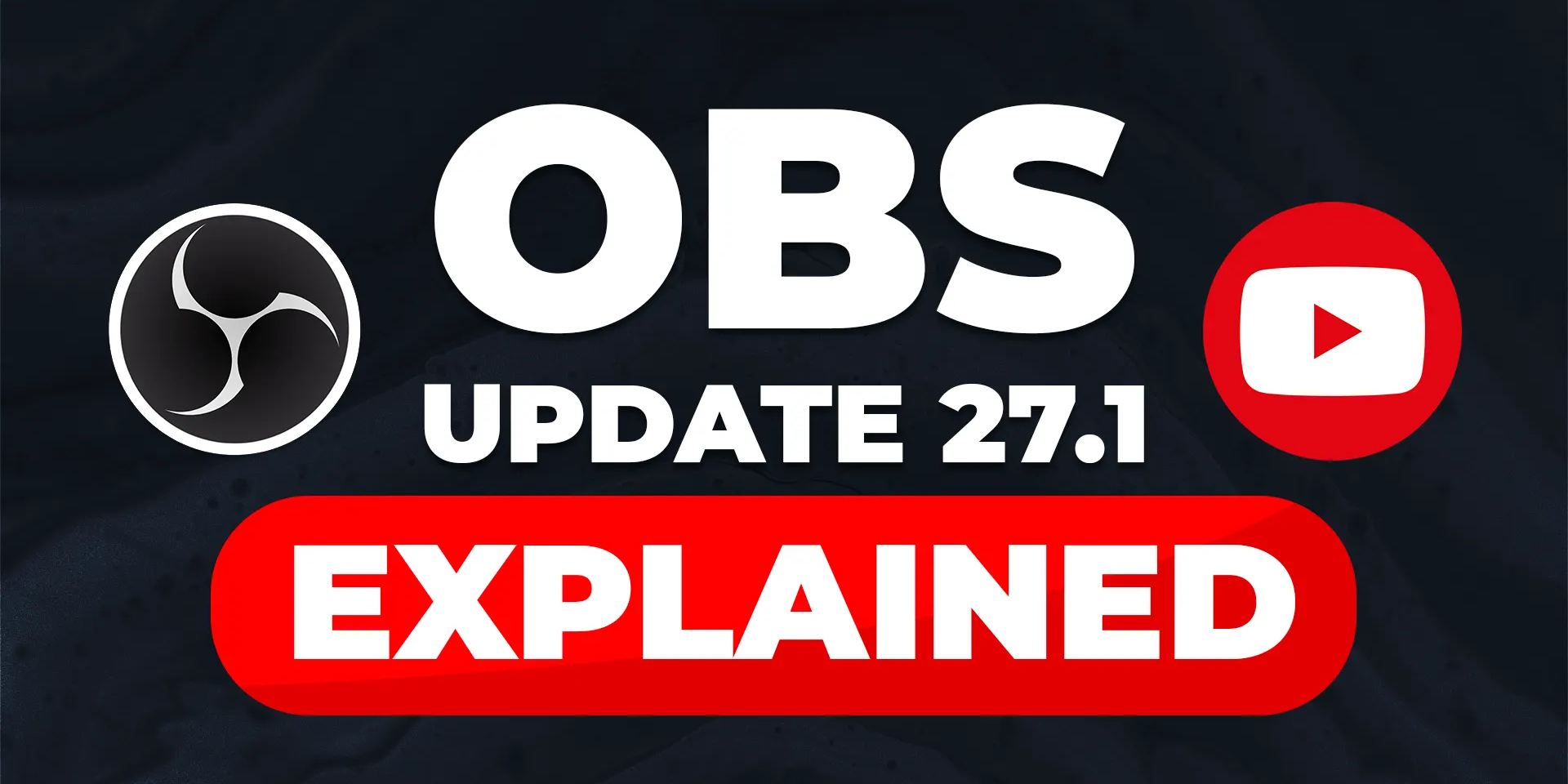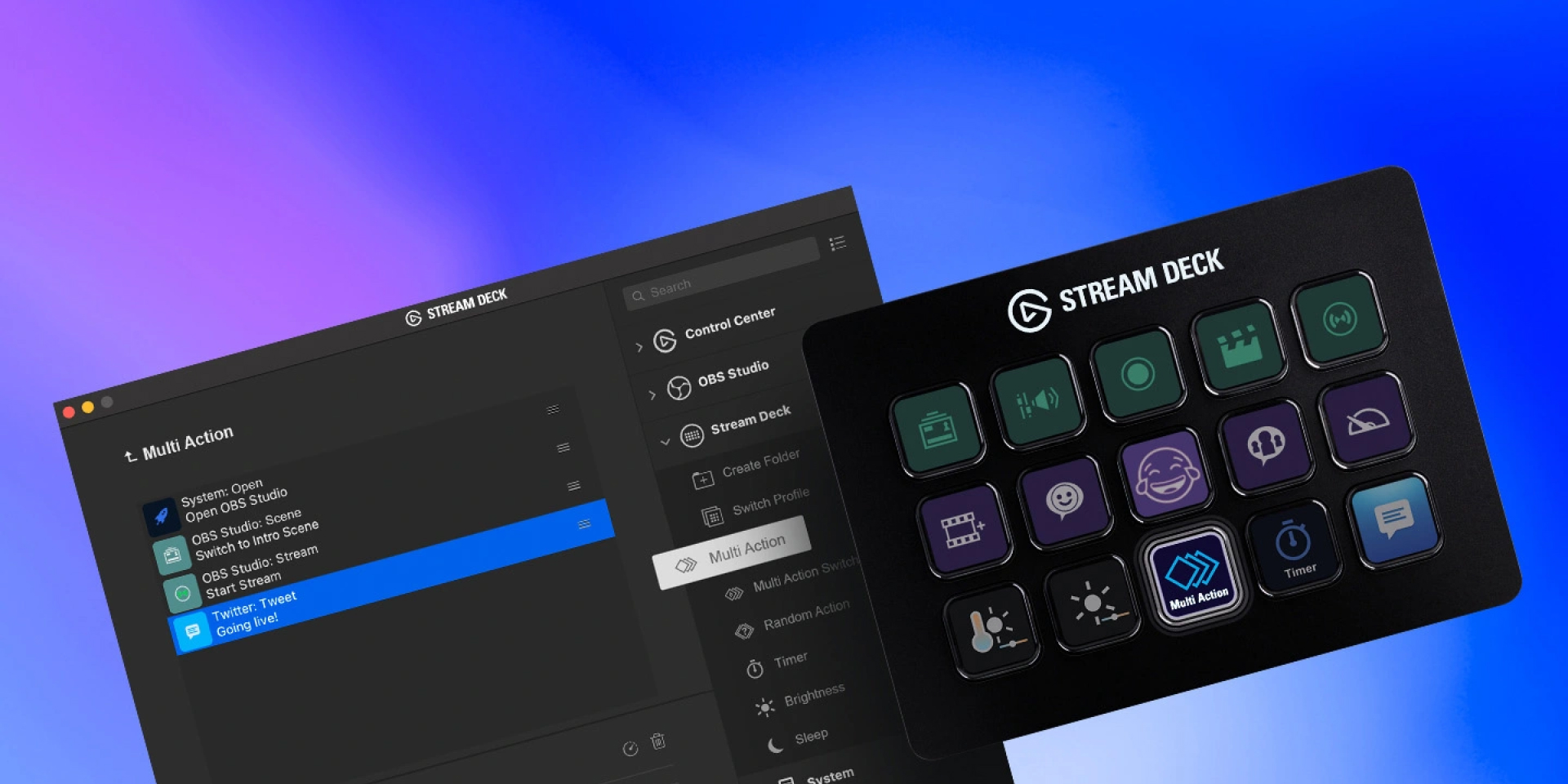How-to
Merging your VBI Account

Caleb Leigh
Product Owner, Marketplace
February 9, 2024
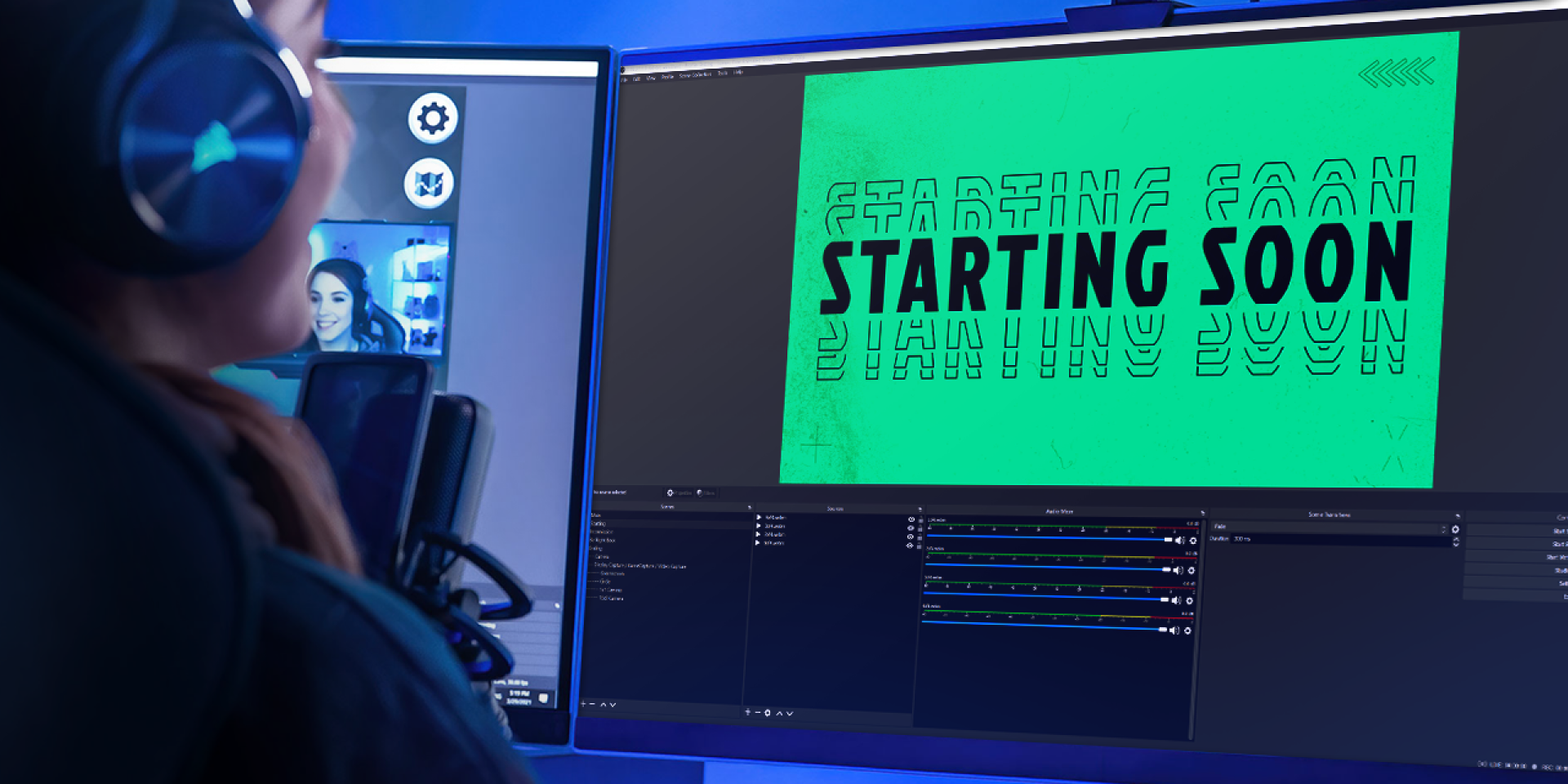
Today we're excited to announce the launch of the VBI Account Migration Tool. This new tool enables you to merge your Visuals by Impulse (VBI) account with your Elgato Marketplace account, ensuring that all your previous purchases are accessible in one convenient location.
Follow this simple guide to migrate your previous VBI purchases today.
Step 1: Prepare Your Elgato Account
Before you start the migration process, you'll need an Elgato Marketplace account. If you don't have one yet, no worries! It's quick and easy to set up. Click "Get started" in the top right of this page to create an Elgato Account.
Follow the instructions to sign up. Once you have your Elgato Marketplace account created, you're ready for step 2.
Step 2: Initiate Account Migration
Go to the VBI SSO migration page to connect your accounts.
Click on the "Connect Elgato Account" button. You'll be prompted to log in to your Elgato account. If you're already logged in, simply follow the on-screen instructions to proceed with merging your accounts.
Step 3: Verify Your Migration
After completing the migration steps, it's important to ensure that your previous VBI purchases have been successfully transferred. Visit the My Products page to confirm.
Allow up to 30 seconds for your account to update. This page will display all your migrated VBI purchases.
Step 4: Accessing Your Products Post-Migration
Moving forward, your VBI store purchases can be downloaded directly from the Elgato Marketplace.
Please note, Super animations and custom transitions created with VBI tools are not included in this migration. You will need to access the tool directly to save any previous renders.
If you encounter any issues or have questions about the migration process, our team is here to help.
Thank you for your patience, and your continued support!
Related Content