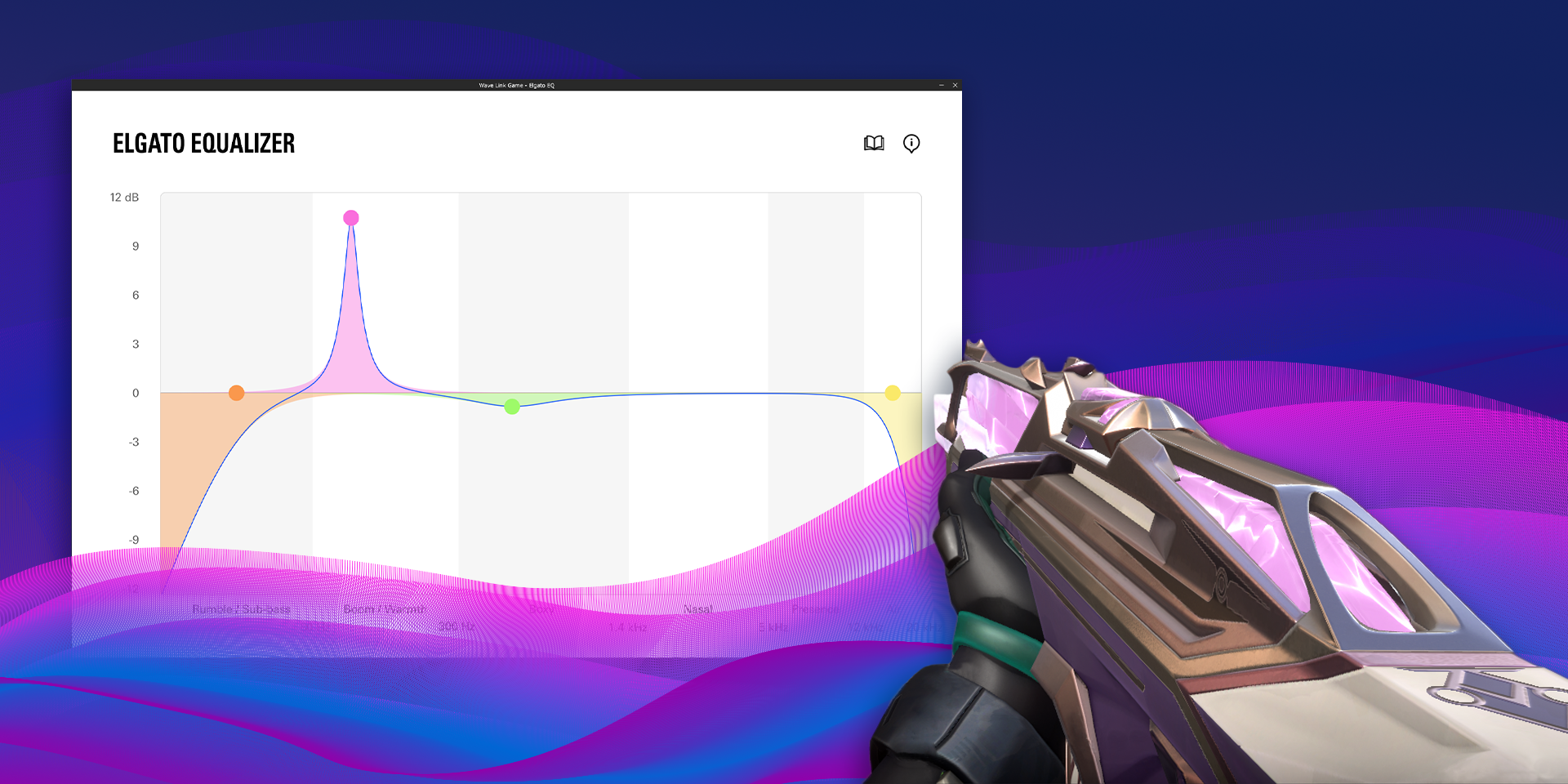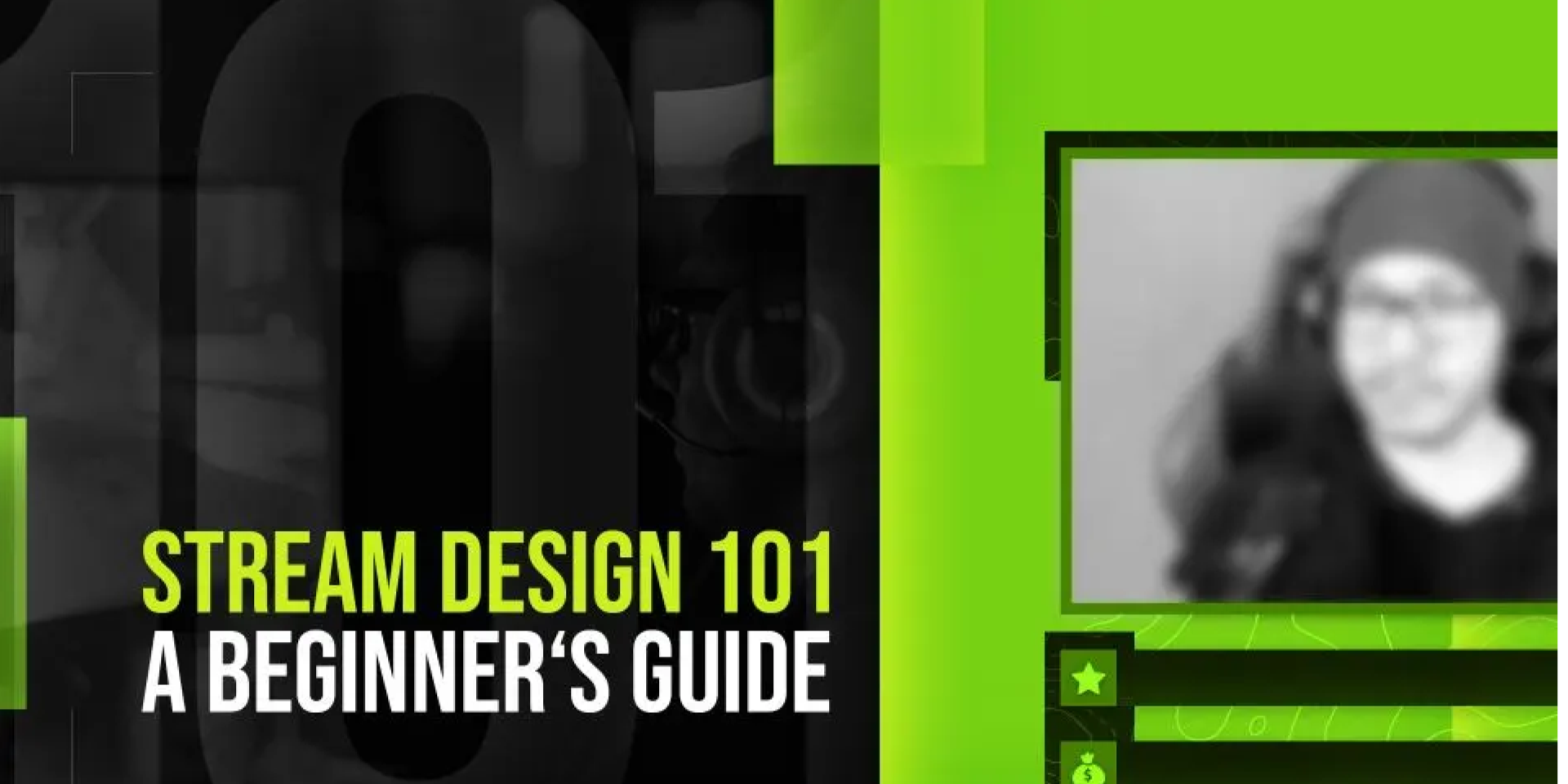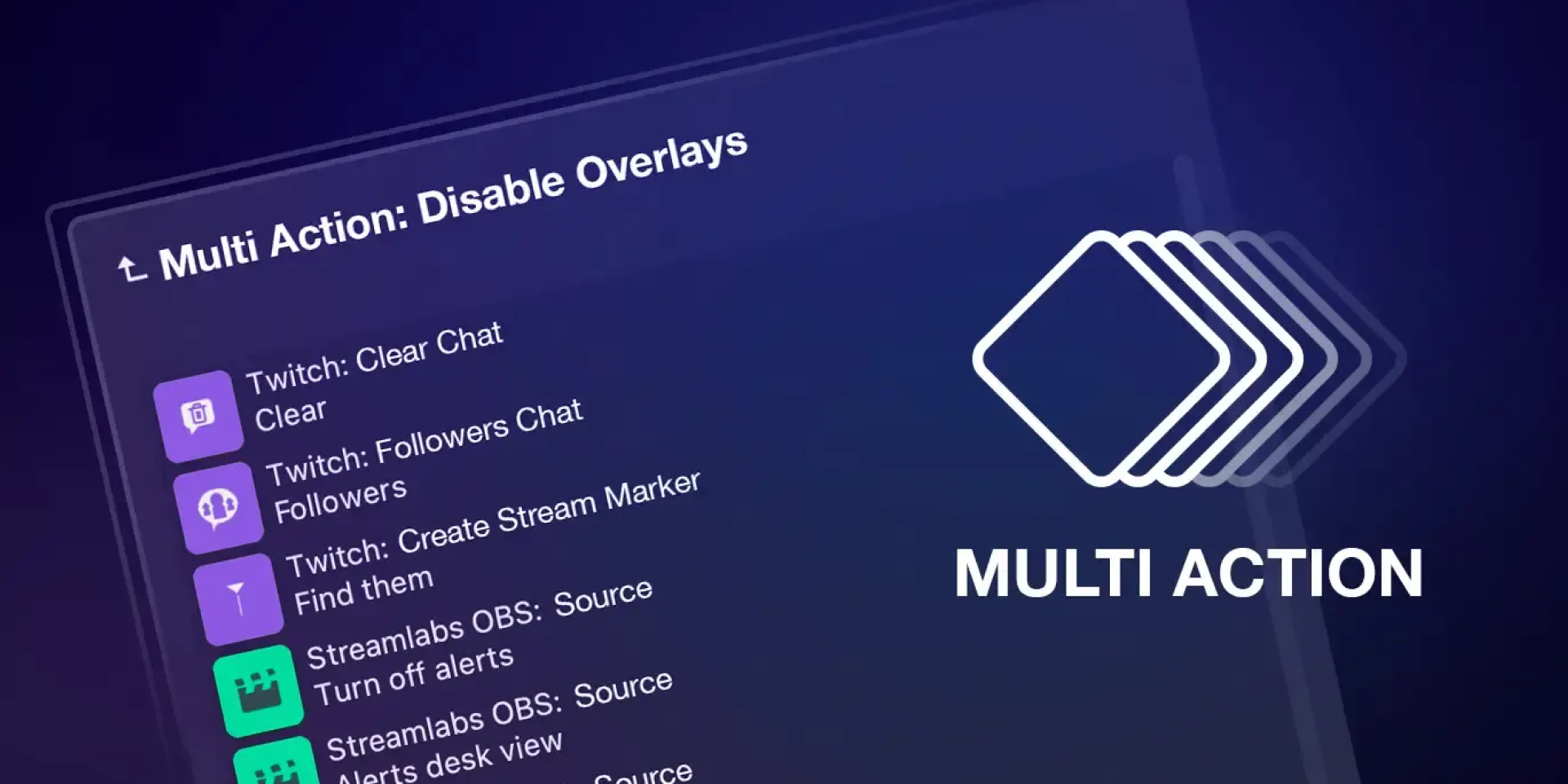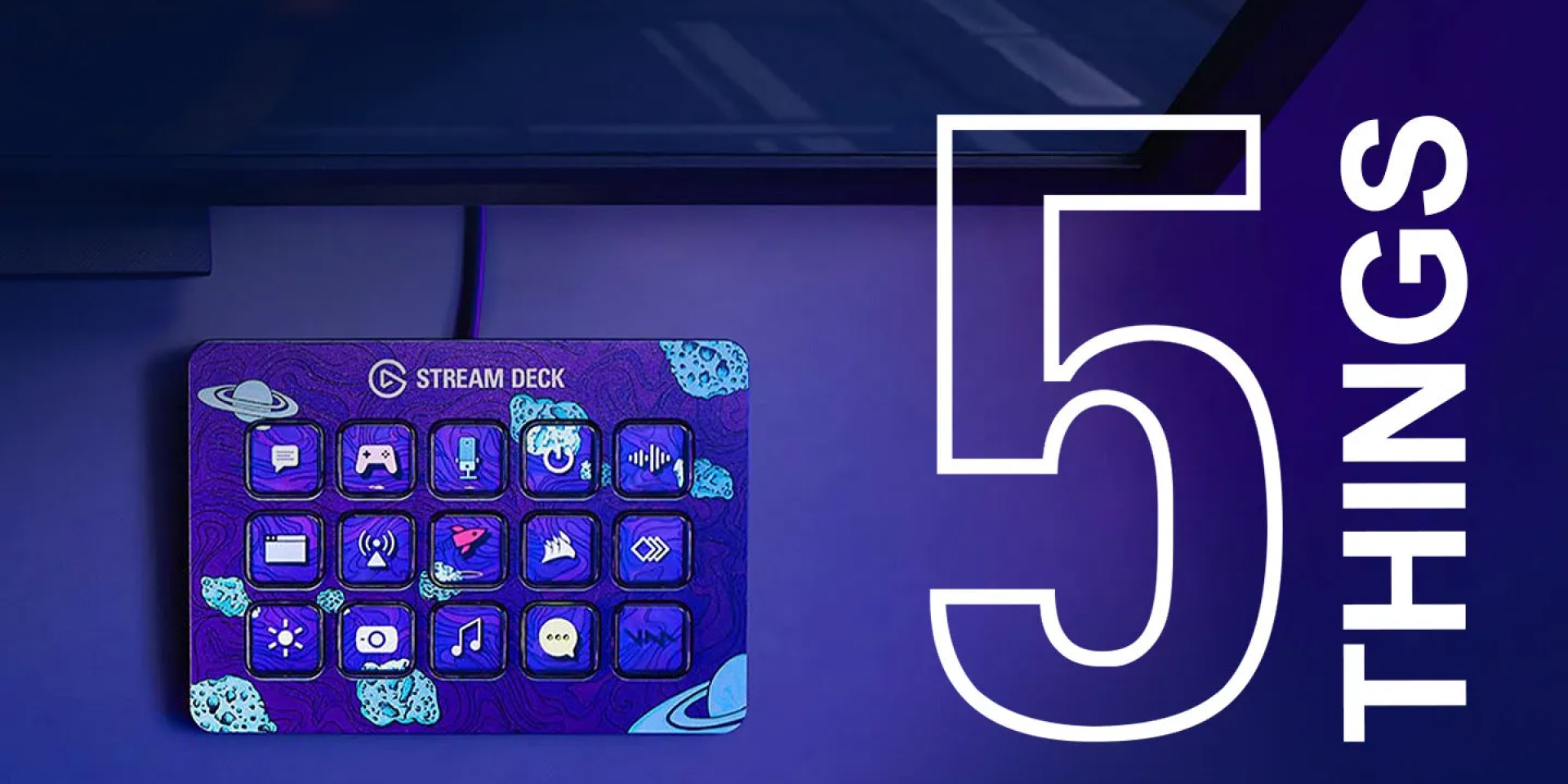Inspiration
Unleashed Productivity: Zapier + Stream Deck

Caleb Leigh
Product Owner, Marketplace
February 27, 2024
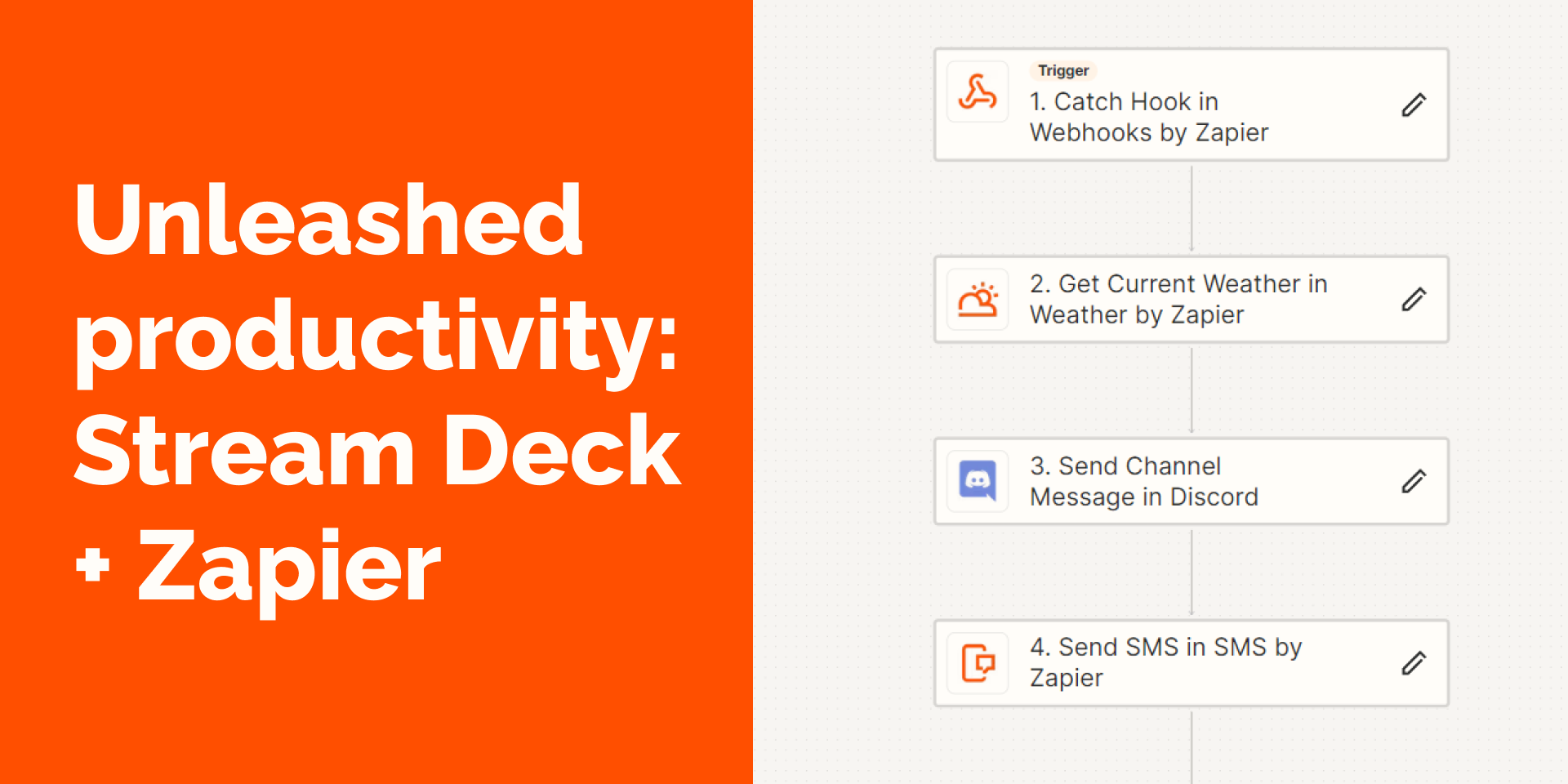
In 2024, achieving peak productivity requires more than just diligence; it demands smart automation and taking a step back and reviewing your current workflows. This is where the synergy between Stream Deck and Zapier becomes a game changer, blending the control of Stream Deck with the expansive app integration network of Zapier. This powerful duo can automate your tasks, minimize redundant actions, and unlock valuable time you wish you had back. I hope this article gives you some new ideas on how to harness the full potential of integrating Zapier with Stream Deck.
Safe to say, if you're here, you probably agree that Stream Deck is at the forefront of your command center. It offers customizable buttons to manage your digital life, while Zapier can help automate tasks by connecting over 7,000 apps and services. Integrating these two allows you to trigger automated workflows with a simple button press, marrying physical buttons with digital automations.
The majority of my automations are dynamically triggered, meaning it requires no direct input from me. When X happens, do Y.
However, there's scenarios that I don't necessarily want this to happen. I want to manually kickoff a more detailed workflow when it's needed. For the purposes of this article, I'll primarily be using the "webhooks by Zapier" as my trigger, with the "catch hook" trigger. There are lots of other creative ways you can leverage triggers using Stream Deck actions, but for today we'll focus on webhooks as a starting point.
If you're new to webhooks, don't worry. Zapier will provide the unique URL to use for your Stream Deck key setup.
Before we jump in, I also wanted to note that the "webhooks" trigger is a premium feature on their site. However, you can also explore other (free) Zapier triggers that might better suit your workflow. Experiment and explore with what works best for your use case!
Setting up the webhook
Create a new Zap
Set up the trigger. In the search bar under the "Choose App & Event" section, type "Webhooks by Zapier" and select it. For the trigger event, choose "Catch Hook" and click "Continue." It'll ask you if you want to pick off a child key. For this step, you can leave it blank. Zapier will then provide you with a "Custom Webhook URL." Click "Test trigger" to proceed.
Test the webhook. It should tell you "No request found". That's OK and expected.
This will be the URL that we use to trigger the workflow within Stream Deck. Keep this Zapier tab open, we'll come back to it shortly.
Stream Deck webhook key
Open the Stream Deck app
Look for the "System" actions category along the right side. Drag the "Website" action to your empty Stream Deck key.
In the URL field for the "Website" action, paste the unique URL provided by Zapier from your "Catch Hook" configuration. You can also customize the title of the button and choose an icon to visually represent the action it will trigger. Leave the "GET request in background" unchecked.
For my icon, I'm using an icon from Piotezaza's Hexaza pack, which you can download for free below.
Press the button you've configured on your Stream Deck. This should trigger the webhook and, in turn, a new tab will open in your browser with the JSON response. Feel free to close this tab, you won't need it right now.
Go to your Zapier tab from the previous step, and click "Test trigger". You should now see a new (empty) request shown. You just sent a webhook from your Stream Deck, easy enough, right?
Click "Continue with selected record" and let's move onto the "action" steps.
The fun part
This the fun part, because it's a blank canvas. What do you want to do? What do you want to accomplish?
I'll demonstrate a hypothetical scenario below to give you a better idea of what's possible (anything is). But this portion is where you'll want to reflect on what exactly you want to accomplish, and if there's already a built in integration for it in Zapier. I'll also give you a plethora of different ideas you can run with later in this article as well.
OK, so now that we have the webhook in Zapier and the Stream Deck button set up, we're ready to take on the world. Let's say I'm a content creator who is normally outdoors.
Sorry boss lady.
Since I know the weather is pretty bad today, I think I'm going to stay inside and check out some new games instead. I'm also going to text my boss and let them know that I won't be making it in today, while communicating to my Discord community that I'll be live soon.
Using "weather" as a variable within my Discord message
While we're at it, let's give my Twitch mods some title ideas using OpenAI's GPT action, and then I'll add a new row to my stream schedule in Google Sheets, because I'm a once-a-quarter streamer, and this rarity should be documented.
As silly as all of that sounds, it's all possible, and all it took was a press of a button from my Stream Deck. Here's how it looks within the Zapier editor:
All triggered by one Stream Deck key press
Steal these ideas
Outside of my weird workflow demonstration above to game when the weather is bad, let's take a look at some more useful starting places for your automation using Stream Deck & Zapier:
Create a Stream Deck button to post updates across all your social media platforms simultaneously. With Zapier, configure a webhook to trigger posts on X, Facebook, LinkedIn, and Instagram, ensuring your content reaches a wider audience with a single button press.
Automate the process of setting your communication apps to "Do Not Disturb" during important meetings. A single Stream Deck button could mute notifications across Slack, Discord, and your email, allowing you to focus without interruptions. Bonus points if you have a "busy" light.
Create a backup system where pressing a Stream Deck button sends important files to cloud storage services like Dropbox or Google Drive. This immediate action can be a lifesaver for data protection and organization.
Use Stream Deck to update project management tools like Trello or Asana. With a button press, move cards to a "Completed" list or add new tasks, enhancing productivity and team communication. You'll need to add some lookups or input as to which card you want to move.
Generate and send reports with a single button press. Configure Zaps to pull data from sales, marketing, or analytics platforms into a report format and email it to stakeholders, saving hours of manual compilation.
Set up canned responses for common inquiries or messages across platforms like WhatsApp or Messenger. This quick reply feature can enhance your responsiveness and well, save you lots of time.
Configure a set of buttons on your Stream Deck to play music playlists from Spotify or Apple Music based on your mood. Pressing a "Focus" button could start a lo-fi playlist, while a "Relax" button might trigger your favorite chill tracks.
Struggle with deciding what to eat for lunch? Set up a button that, when pressed, uses Zapier to select a random lunch spot from a list you've created and sends the suggestion to your phone or email.
Never forget a birthday or anniversary again. Set up a button (or better yet, use the "schedule by Zapier" trigger) that checks daily for any significant dates and sends you a reminder along with suggested messages or gift ideas.
Automate the generation and distribution of meeting summaries. After a meeting, pressing a button could trigger transcription services to summarize the discussion and share it with attendees via email.
Set up a series of buttons for quick reactions in team chats. Each button sends a specific GIF to platforms like Slack or Discord, adding a bit of fun and personality to your digital communications.
Create a daily briefing button that, when pressed, prompts ChatGPT to compile a summary of the day's most important news, weather, and any personal calendar events. The briefing can then be sent to your preferred communication platform, keeping you informed and organized.
Integrate with IoT devices to adjust lighting, play music, or start your coffee maker, all setting the stage for your work or broadcast environment using Stream Deck.
Advanced automations
We've covered a basic workflow and some ideas, but what if you're hungry for something more advanced? Let's explore.
Integrating Stream Deck with Zapier using advanced features like paths, conditional filters, and loops can create more advanced and dynamic automations for any workflow. Here's how to elevate your automation game:
Paths for Multi-Outcome Automations: Paths allow a single Stream Deck button to trigger different actions based on specific conditions. For instance, a "Publish Content" button could either post a blog, update social media, or email subscribers depending on the day of the week. Or, using my weather example from earlier: what if the weather is nice and sunny? I could use a different path for a totally different outcome.
Conditional Filters for Targeted Actions: Use conditional filters to execute actions only when relevant criteria are met, making your automations smarter. A "Check Progress" button could send different notifications based on project status, ensuring timely updates. If the condition is not met, the automation doesn't continue.
Loops for Repetitive Tasks: Loops automate actions on multiple items in a list, saving time on repetitive tasks. A "Market Research" button might search for a list of keywords across platforms and compile findings into a report for the boss.
Multi-Step Actions for Complex Workflows: Design Zaps that perform a series of actions from a single button press to handle complex workflows. A "System Check" button can initiate system checks, log results, and, if issues are detected, open tickets and notify teams based on severity. If you want to kick it up another notch, use your Stream Deck action to kick off a workflow, then you can trigger a whole different sub-Zap!
API Integration for Custom Control: For custom actions not natively supported by Zapier, use Webhooks to interact with APIs directly from your Stream Deck. A "Deploy Code" button could trigger code deployment via CI/CD platforms and provide real-time updates.
By leveraging these advanced Zapier features with Stream Deck, you can automate complex, conditional workflows, transforming your digital routine into a streamlined, productive powerhouse. Also, you'll feel superhuman. That's a nice byproduct, right?
Pro tips
Use a single Zapier webhook to trigger multiple actions by utilizing paths or conditional logic within Zapier. This approach reduces the need for multiple buttons for related tasks.
Enhance your Zaps with dynamic data from Stream Deck actions. Use text inputs or variables from previous actions in your Zaps for personalized and context-aware automations (ie: when I passed my current weather conditions to my AI prompt).
Organize your Stream Deck profiles based on different activities or roles, such as work, personal, and gaming. This helps in managing Zaps relevant to each context, keeping your automation organized and easily accessible.
Be aware of Zapier’s rate limits and your apps’ API quotas. Triggering too many actions in a short period can temporarily disable your Zaps or impact your other integrations. Also, implement error checking and notifications within your Zaps. Zapier can email you if a Zap fails, helping you address issues on the fly.
When a direct integration between Zapier and your desired service doesn't exist, leveraging the Custom Actions API within Zapier can be a powerful workaround. This approach allows you to communicate with almost any online service that has an API, expanding the potential of your Stream Deck automation even further. If the thought of experimenting with this gives you the shivers, use ChatGPT or your choice of AI tool for assistance! Take your time explaining your use case and your end goal. If you have the documentation handy for the API, you can also provide it for more helpful responses and guidance.
Automate all the things
This journey from basic webhook configurations to advanced custom API integrations illustrates the vast potential of combining these two tools. We covered various automation ideas, from simple task management to complex workflows, all designed to inspire innovation and efficiency in your daily life. Stream Deck and Zapier empower you to create personalized automation sequences, enhancing productivity and unleashing creativity. Whether for work or personal automations, the combinations are limitless.
It also goes without saying that there's a whole bunch of automation tools you can utilize, not just Zapier. Take time to research which tool is best for you, has helpful documentation, easy on your budget, and provides a user experience that you enjoy spending time in.
I hope this article inspires you to venture into new territories of automation. Double down on the power of Stream Deck as the center of your command center and Zapier as the nucleus of all things on the internet, and craft a workflow that works for you.
I'd love to hear what automations you come up with. Have fun automating all the things!
Related Content